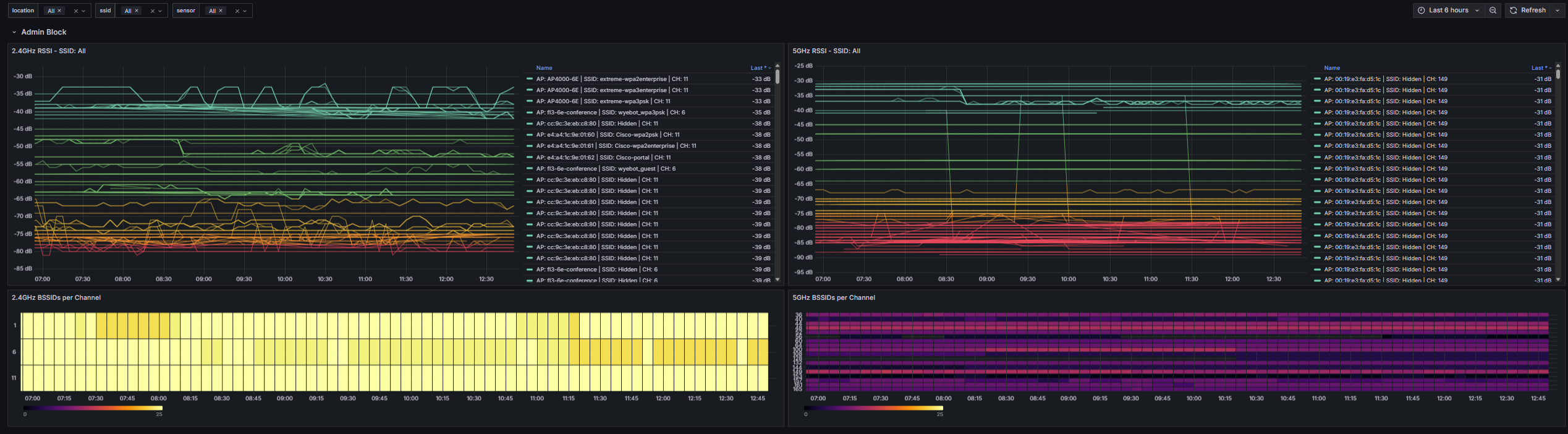¶ Introduction
This article will serve as the how-to guide for installing the Wyebot Prometheus exporter, and contain some example Grafana dashboards as a starting point for integrating Wyebot data into your existing Grafana system.
The Prometheus exporter queries the Wyebot API and generates metrics, which will be saved in the Prometheus database, and can nicely integrate with Grafana.
Please note that this article will describe how to install and configure the Wyebot exporter only. We will not be describing how to set up a Prometheus and Grafana server from scratch.
The Wyebot Prometheus exporter is hosted on Docker Hub - see this link for additional documentation https://hub.docker.com/r/wyebotexporter/prometheus
Here is a webinar which can serve as an introduction to utilizing Prometheus/Grafana with Wyebot: https://youtu.be/hHK1PEy6B-s?si=qnjiYGn2-_VnlpKg
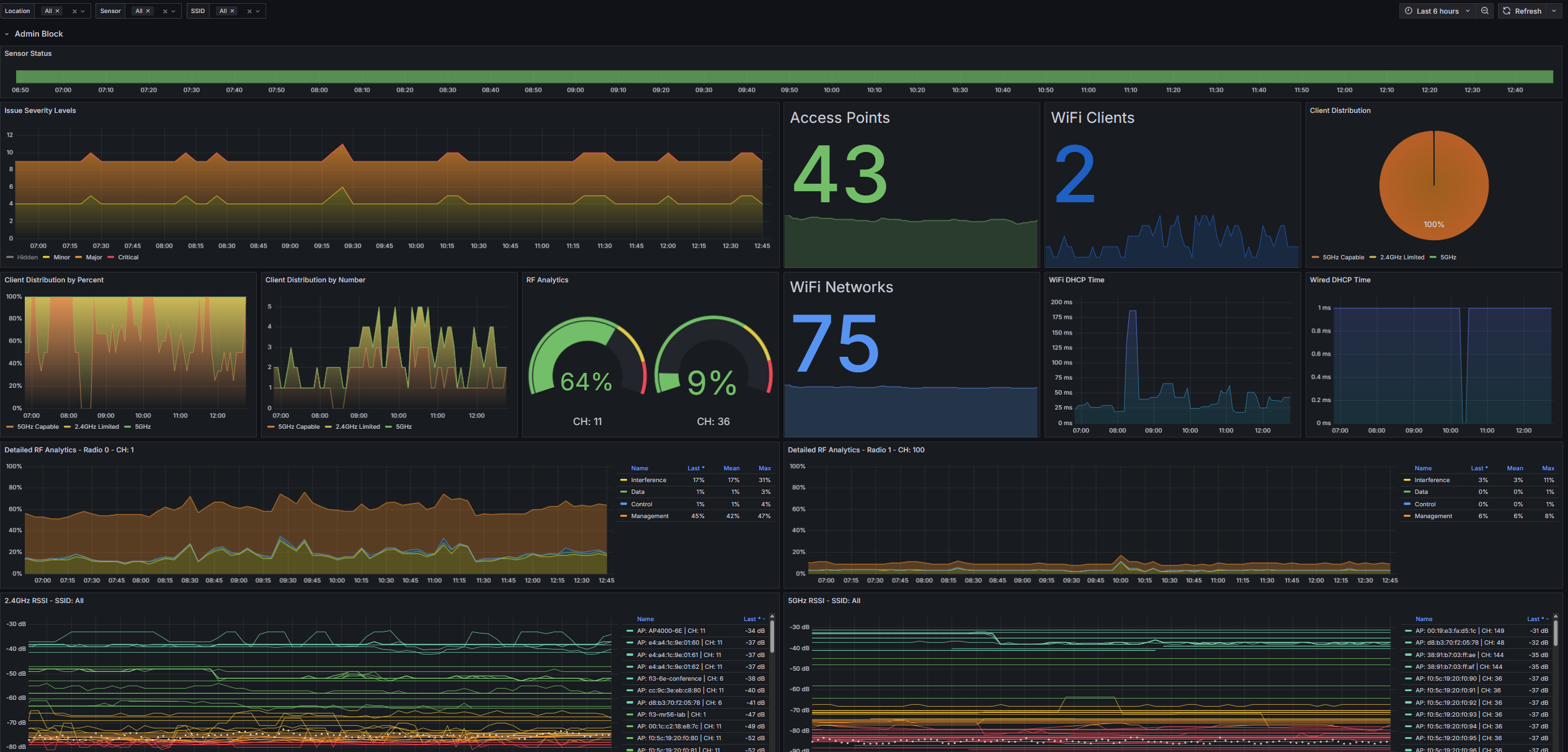
¶ Prerequisites
In order to make use of the Wyebot Prometheus exporter, you will need to have access to a server (or servers) with the following software installed and running. There are many resources online with guides to install the following. We will link to official documentation.
- Docker https://docs.docker.com/engine/install/
- Prometheus https://prometheus.io/docs/prometheus/latest/installation/
- Grafana https://grafana.com/docs/grafana/latest/setup-grafana/installation/
All servers involved should have their time synchronized with NTP or similar.
¶ Instructions
¶ Generate Wyebot API key
- Login to your Wyebot dashboard with an Admin account.
- Navigate to Management > API
- Click Generate API Key.
- Select a user account and add optional notes. Click Generate.
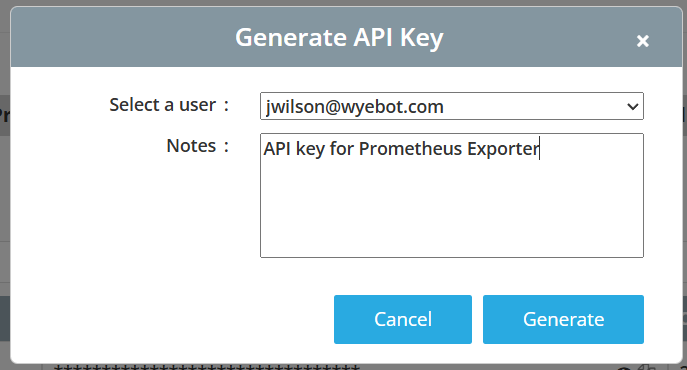
- Copy the API key. We will need it in later steps.
¶ Install the Wyebot Prometheus Exporter
Login to your Docker host. Paste the following into the shell to pull and start the container.
Replace "cloud" with your cloud name. To find this, log in to your Wyebot sensor dashboard. After log in you are redirected to your actual cloud instance. Note the text after https:// and before .wyebot.com. For example https://wip.wyebot.com/index.html.
Replace "your-api-key" with the API key you generated in the previous step.
docker run -d \
--name wyebot-exporter \
-p 8014:8014 \
-e CLOUD_NAME="cloud" \
-e API_KEY="your-api-key" \
wyebotexporter/prometheus:latest
If needed, here is a Docker Compose example:
services:
wyebot-exporter:
image: wyebotexporter/prometheus:latest
container_name: wyebot-exporter
restart: unless-stopped
ports:
- "8014:8014"
environment:
- CLOUD_NAME=cloud
- API_KEY=your-api-key
¶ Configure Prometheus to scrape the exporter
Add the following to your prometheus.yml configuration file. Restart your Prometheus server so it accepts the new configuration.
Change the targets value
wyebot-exporter:8014to the IP address/hostname and port where you are hosting the Docker container for the Wyebot exporter.
scrape_configs:
- job_name: 'wyebot'
scrape_interval: 5m
scrape_timeout: 5m
static_configs:
- targets: ['wyebot-exporter:8014']
¶ Basic Docker Compose Example
Here is an example docker compose file to get the minimum exporter up and running.
This is intended to be used as a basic, working example to start using the Wyebot exporter. More cutomization is recommended for production.
- Save the following in a file called
docker-compose.yml - Create a
prometheus.ymlconfiguration in the same directory. - Adjust your API key and cloud name.
- Run
docker compose upordocker compose up -dto run in the background.
# docker-compose.yml
services:
# Wyebot exporter for collecting the data
wyebot-exporter:
image: wyebotexporter/prometheus:latest
container_name: wyebot-exporter
restart: unless-stopped
environment:
- API_KEY=your_api_key_here # Replace with your actual API key
- CLOUD_NAME=your_cloud_name_here # Replace with your cloud name (e.g., CLOUD_NAME=wip4)
ports:
- "8014:8014" # Not required but helpful for testing the server
# Prometheus for storing the data
prometheus:
image: prom/prometheus:latest
container_name: prometheus
restart: unless-stopped
ports:
- "9090:9090" # Not required but helpful for testing the server
volumes:
- ./prometheus.yml:/etc/prometheus/prometheus.yml
- prometheus-data:/prometheus
# Grafana for graphing the data
grafana:
image: grafana/grafana:latest
container_name: grafana
restart: unless-stopped
ports:
- "3000:3000"
volumes:
- grafana-data:/var/lib/grafana
volumes:
grafana-data:
prometheus-data:
¶ Confirm the exporter is working
- Check if metrics are being collected by opening a web browser and going to the endpoint where you are running the Wyebot exporter. For example, if you installed it on your local machine at the default port 8014, you can go to http://localhost:8014 or
http://[IP of your exporter]:8014. Once the page loads, you should see a bunch of text, similar to below:
The webpage may take a while to load, since it does all the API calls at the time the webpage is accessed. Please be patient and do not refresh while it is loading.
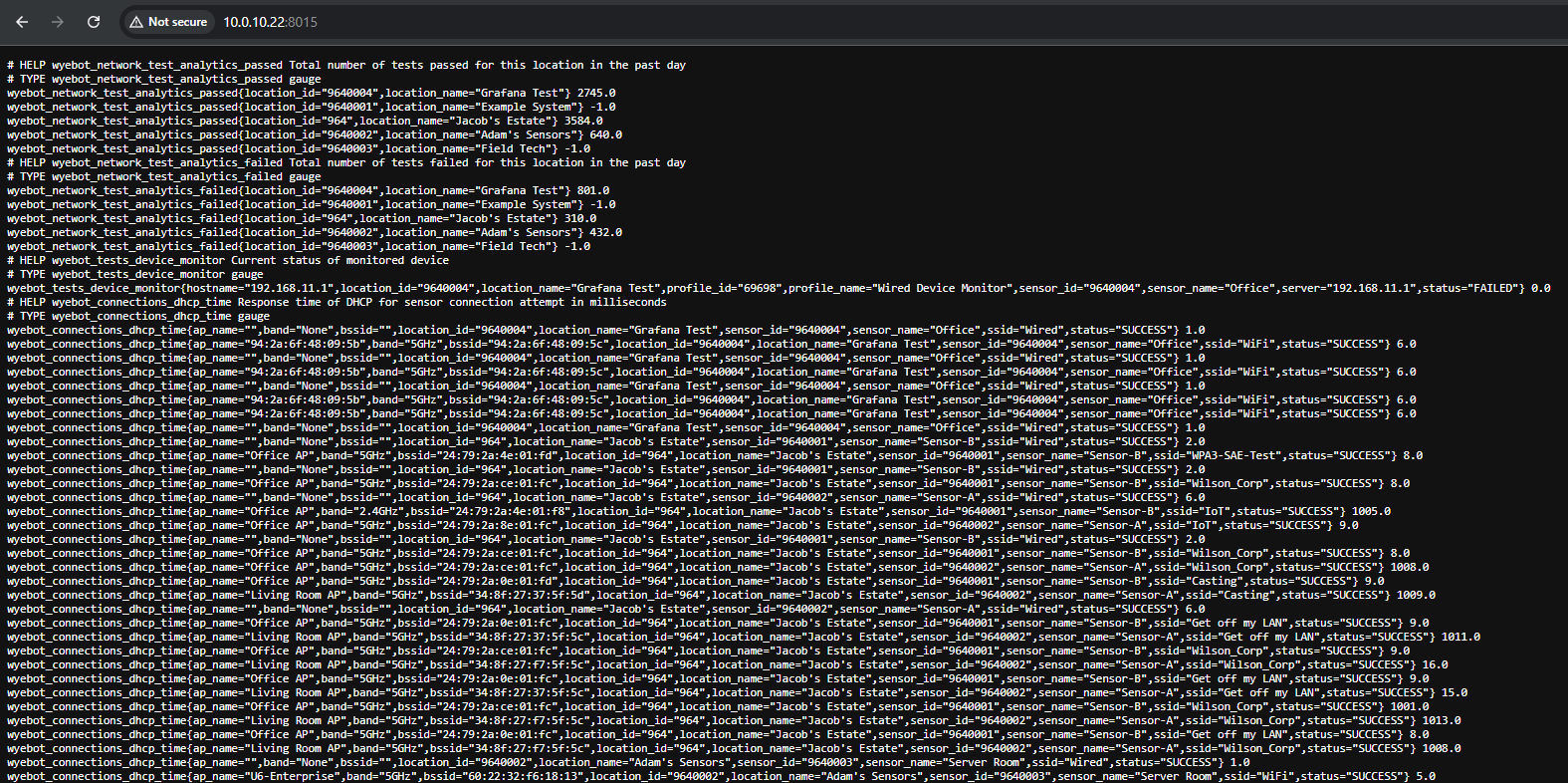
- Log into your Prometheus server's web interface. On the top of the UI, select the Status dropdown, then Targets. You should see your Wyebot exporter listed. If it is working the state will say UP.

¶ Sample Grafana Templates
For instructions on importing Grafana dashboards, see this guide: https://grafana.com/docs/grafana/latest/dashboards/build-dashboards/import-dashboards/
- Sensor OverviewSensor information including RF Analytics
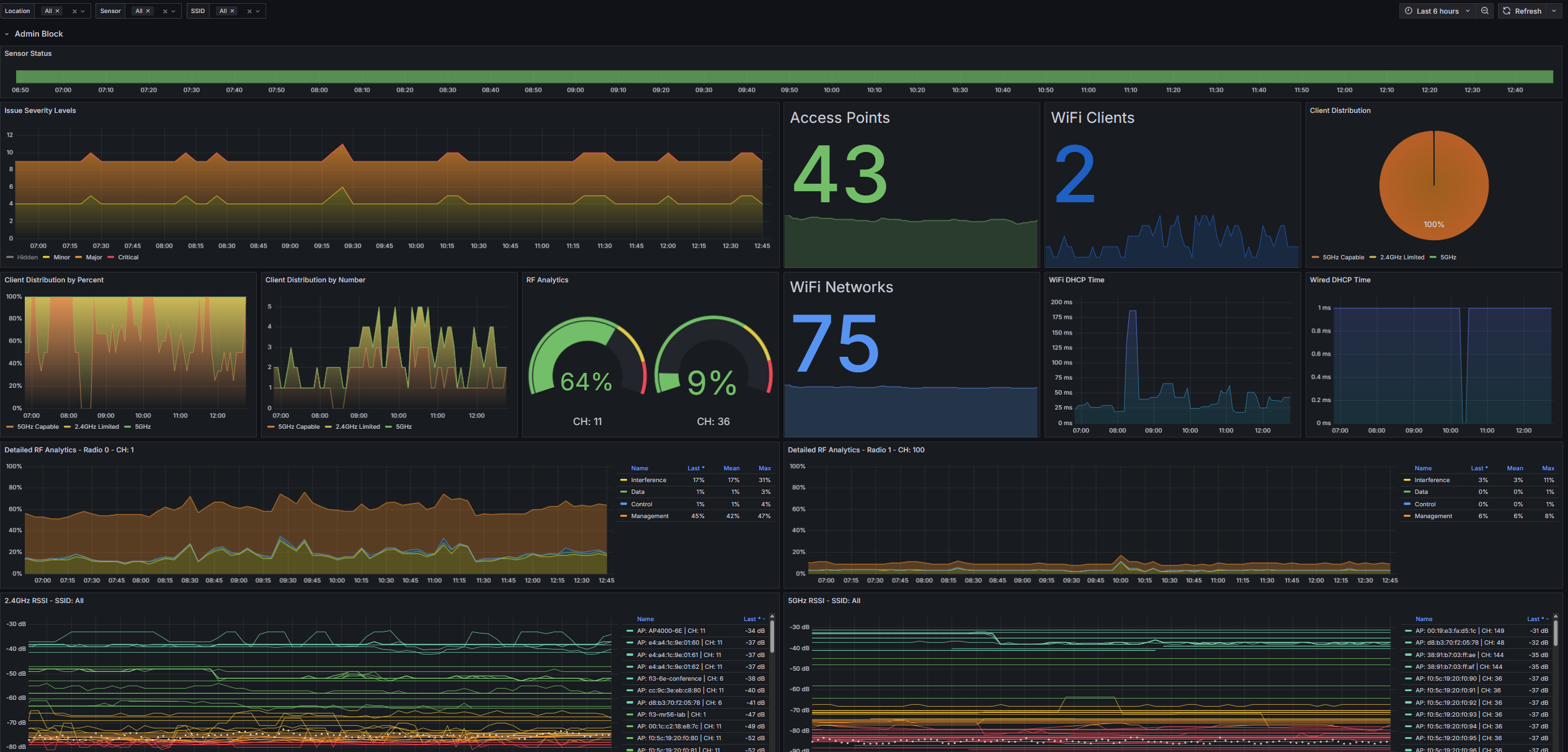
- Network TestsPanels for every type of network test with some nice labels
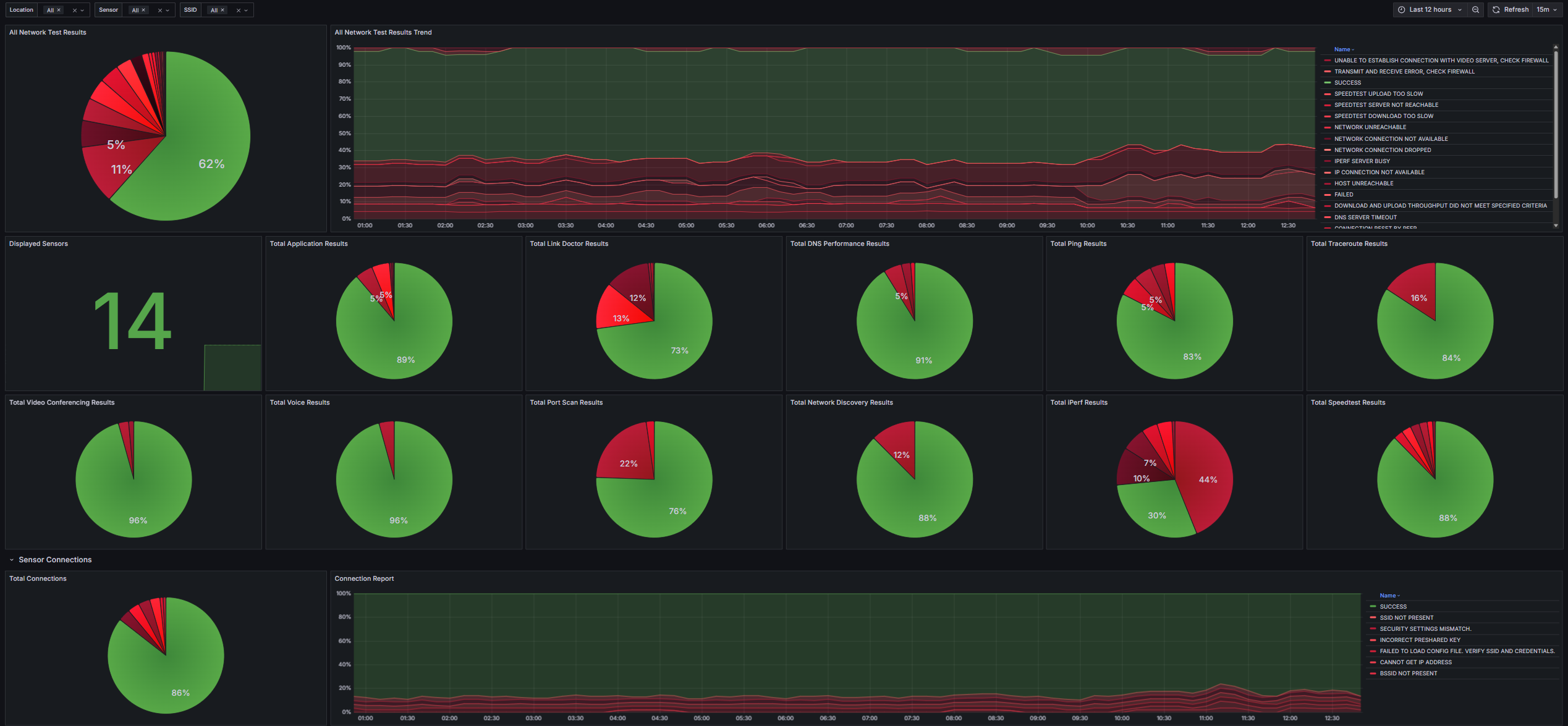
- SSID InspectorExperimental dashboard that gives insight into the detected SSIDs