¶ Microsoft Teams Network Assessment Tool
One of the Network Tests supported by the DEX Agent software, known as the Teams Test, requires the installation of a free diagnostic software tool maintained and distributed by Microsoft. This diagnostic tool measures packet loss, latency, and jitter while streaming real time communication traffic to Microsofts edge servers. A DEX Agent client configured to run the Teams Test will run this software on a schedule, and the results are processed and reported on the DEX web UI. More information is available on the Microsoft website at https://learn.microsoft.com/en-us/SkypeForBusiness/optimizing-your-network/media-quality-and-network-connectivity-performance
¶ Installing the software
The Microsoft Teams Network Assessment Tool is available for download at this link: https://www.microsoft.com/en-us/download/details.aspx?id=103017
- Select the language for the installer and click the Download button.
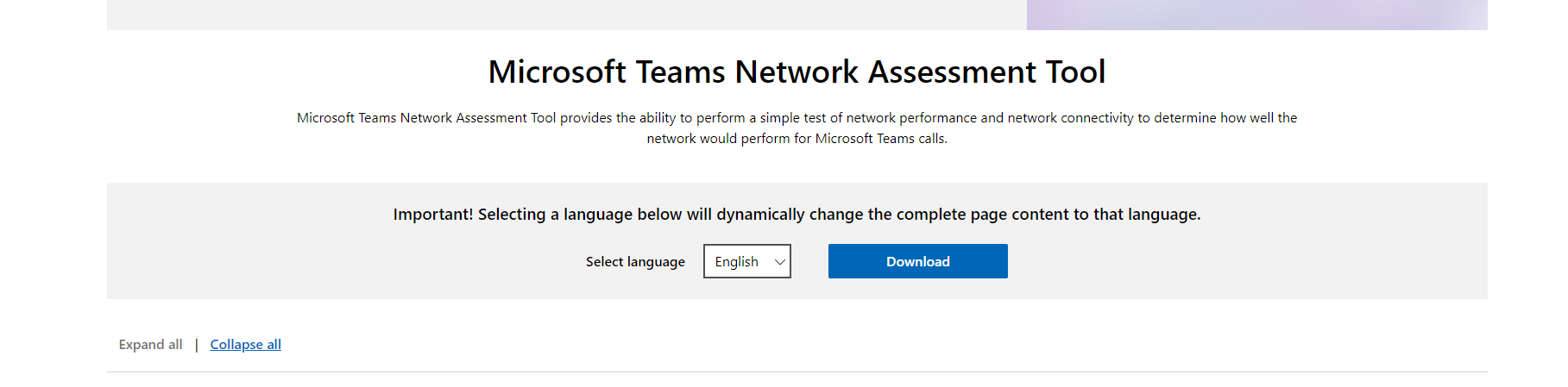
- Run the downloaded installer file and follow prompts on the installation wizard.
The software must be installed in the default location to be run by the DEX agent.
C:\Program Files (x86)\Microsoft Teams Network Assessment Tool\
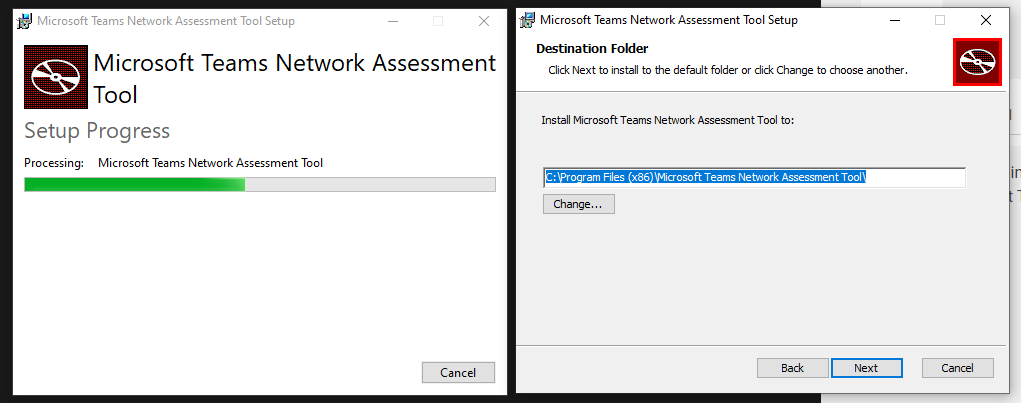
3. Continue following prompts until the installation is finished. Close the intaller window when you see Installation Succesfully Completed.
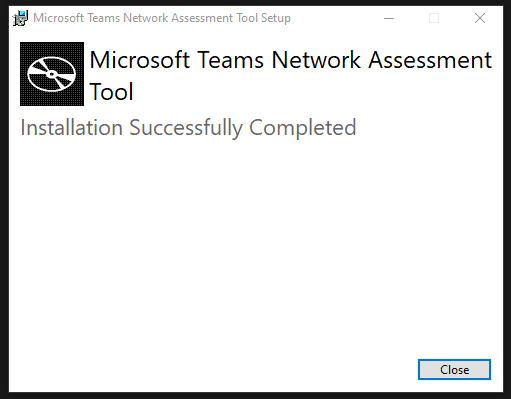
4. Optional: Verify software installation by checking for installed files at C:\Program Files (x86)\Microsoft Teams Network Assessment Tool\
If you are interested, read the file Usage.docx for an in depth summary of the testing methodology used by this software.
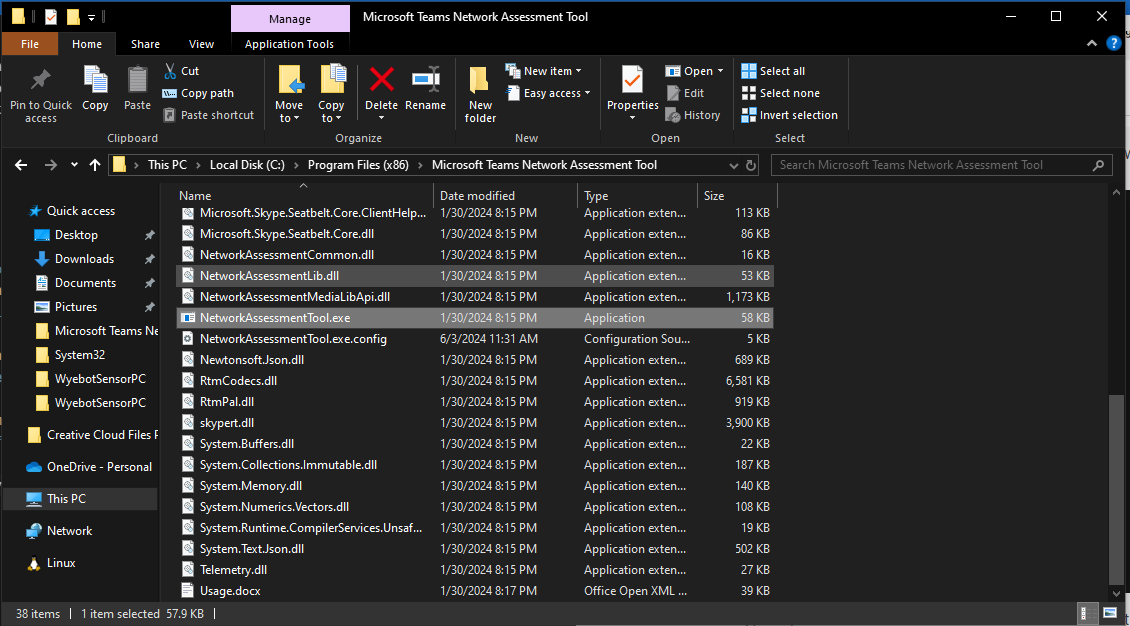
¶ Powershell script installation
Using Powershell, it is possible to have machines download and install the software in an automated fashion. This may be useful if you'd like to push out the tool as part of a Group Policy Object, for example.
Prior to rolling out the software using a script, download and install it on a test PC using the above instructions. That will allow you to read the EULA first and ensure the software works in your environment.
The Powershell script, linked below, will download the installer from Microsoft's website and install it in /quiet mode. If this run in Powershell as an Administrator, or pushed out as a Logon script in GPO, there shouldn't be any interaction needed as an end user.
Paste the text of this script into a text editor and save the file with the .ps1 extention if you'd to distribute it - otherwise simply paste the text into an Administrator-level Powershell terminal.
# Path to check if the program is already installed
$installedExecutable = "C:\Program Files (x86)\Microsoft Teams Network Assessment Tool\NetworkAssessmentTool.exe"
# Check if the program is already installed
if (Test-Path $installedExecutable) {
Write-Host "Microsoft Network Assessment Tool is already installed."
} else {
# Define the URL of the Network Assessment Tool
$url = "https://download.microsoft.com/download/e/0/2/e026d13b-9b1b-472a-b322-616c6e6d9c19/MicrosoftTeamsNetworkAssessmentTool.exe"
# Define the path where the file will be downloaded
$destination = "$env:USERPROFILE\Downloads\MicrosoftTeamsNetworkAssessmentTool.exe"
# Download the file
Write-Host "Downloading Microsoft Network Assessment Tool..."
Invoke-WebRequest -Uri $url -OutFile $destination
# Check if the download was successful
if (Test-Path $destination) {
Write-Host "Download completed successfully. File saved to $destination"
# Define the installation process
Write-Host "Installing Microsoft Network Assessment Tool..."
Start-Process -FilePath $destination -ArgumentList "/quiet" -Wait
# Check if the installation was successful
if (Test-Path $installedExecutable) {
Write-Host "Installation completed successfully. The tool is installed."
} else {
Write-Host "Installation might have failed. Please check the installation manually."
}
} else {
Write-Host "Download failed."
}
}