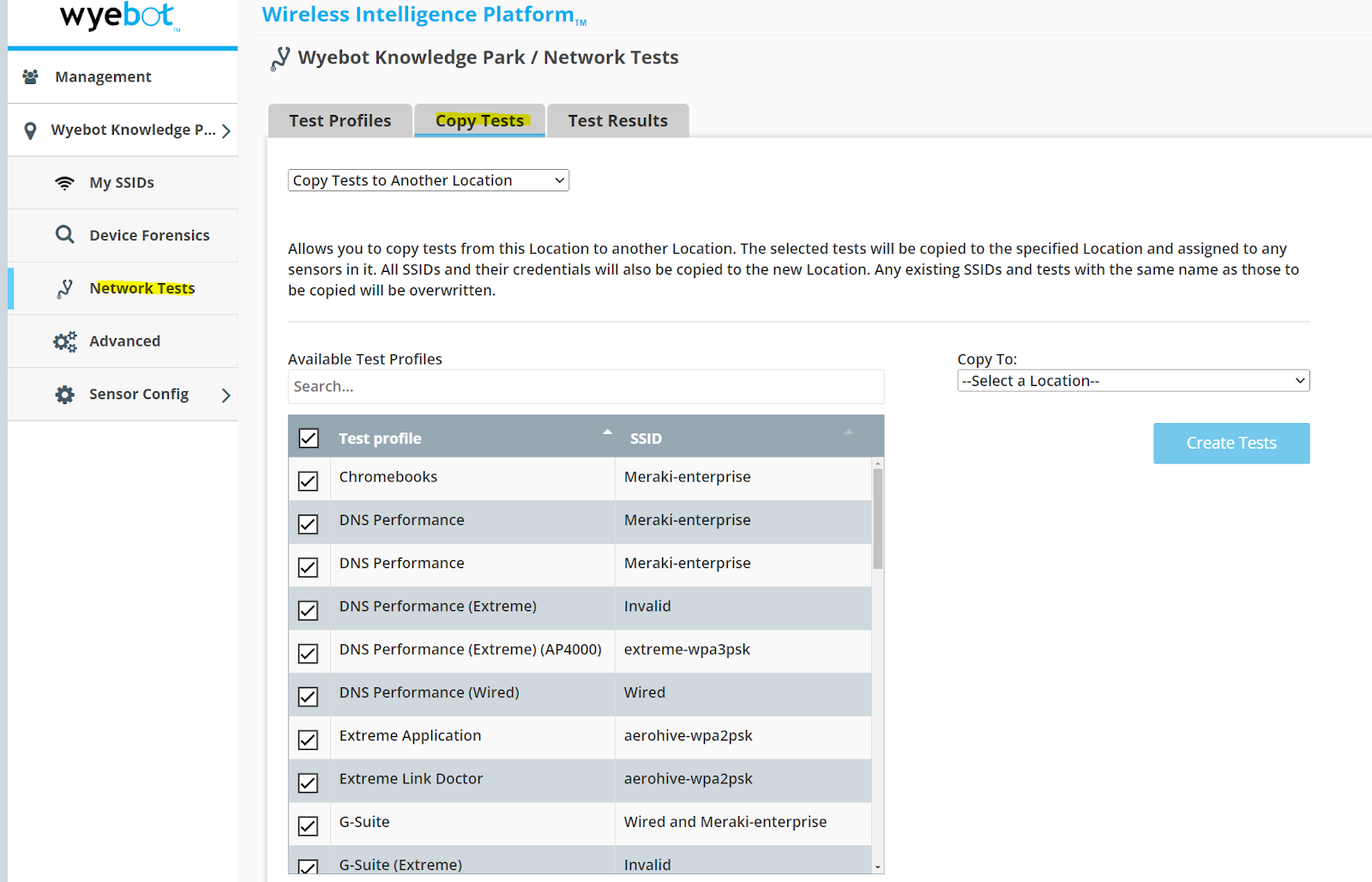¶ Introduction
A useful function available on your Wyebot dashboard is the ability to create multiple “locations”, where you can then assign groups of sensors based on your organizational needs. Each location can be configured to have different SSID profiles and network test suites, so it can be especially useful when you have sensors deployed in multiple areas with different network infrastructure.
¶ Examples of Locations
The screenshot below shows a Wyebot dashboard with multiple locations created. Each location has sensors assigned to it. Locations can be navigated to by clicking the desired location name.
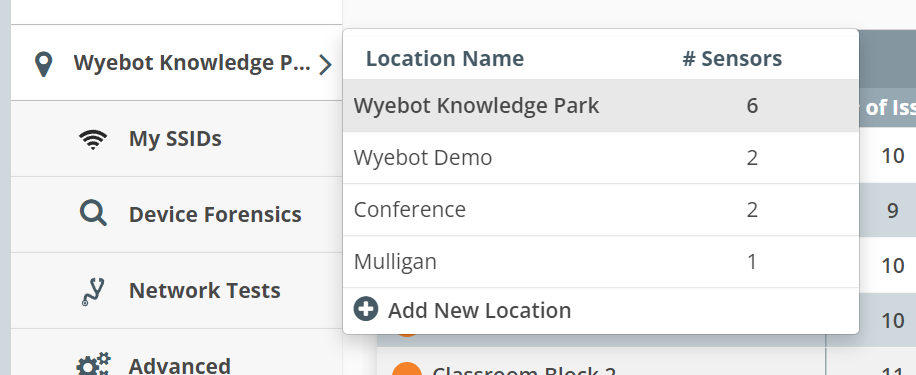
¶ Further Details about Locations
-
Sensors in a location will be grouped to share the same stats on the Location view, where you can see aggregate WiFi clients/APs/RF Analytics/Network Test Analytics
-
The My SSIDs page is managed per Location, meaning each location can be configured for the sensors to connect to different SSIDs for Network Tests.
-
Network Tests are created per location. This means that when making changes on the Network Tests page, they will only apply to the Location you are working in.
Optionally, the My SSIDs page can be “synchronized” to a single location. This can be useful if all of your Locations will have the same SSID configuration.
¶ When to use Locations
Assign sensors to multiple Locations is recommended in a few cases:
- You wish to deploy Wyebot sensors in places that are geographically separated, and you want to view data from those places separately.
- Wyebot sensors are deployed in areas that have different SSIDs. Each location allows you to configure the My SSIDs profiles separately.
- You have many sensors (50+), and you’d like to split them into different “groups” to keep your Wyebot dashboard organized.
- You use Wyebot as an MSP, and you deploy sensors at customer sites. Users can be created for the Wyebot dashboard with “limited” access, so they can only see data from the Locations you specify.
¶ When NOT to use Locations
In some cases, creating locations in unnecessary, and can result in increased complexity for limited benefit:
- If all of your sensors are deployed in the same building, and the SSIDs are same throughout, its simpler to manage them in a single Location
- If you have only a few sensors that you move around to different areas, and the SSIDs are the same - a single Location is usually best
¶ Create Locations
The first step is to create any locations you wish to assign Wyebot sensors to.
- Navigate to Management > Locations
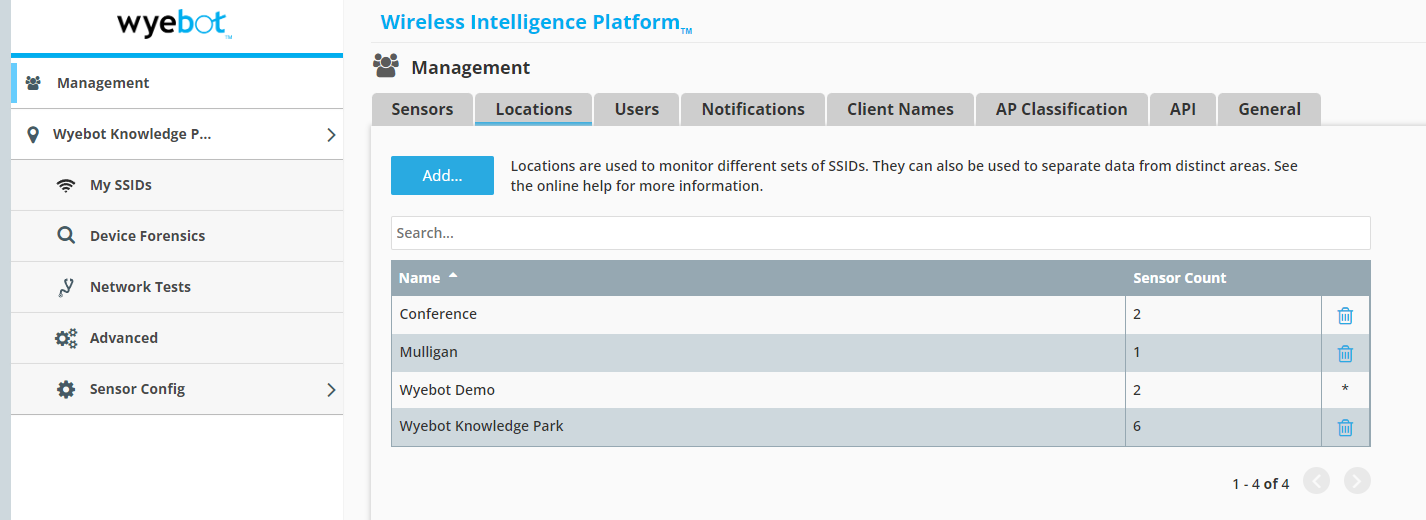
- Click the Add button to create a new location. You must assign a name, and you can optionally add address information. You can use the Synchronize with Location drop down if you’d like to copy all the existing SSID profiles and Network Tests from an existing location.
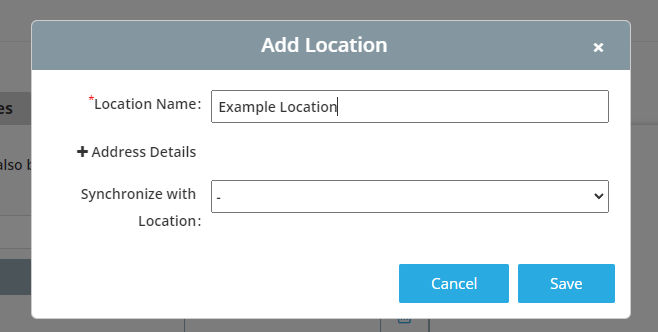
¶ Assign Sensors to Locations
Once your locations are created, you can assign the sensors to the correct locations.
- Navigate to Management > Sensors
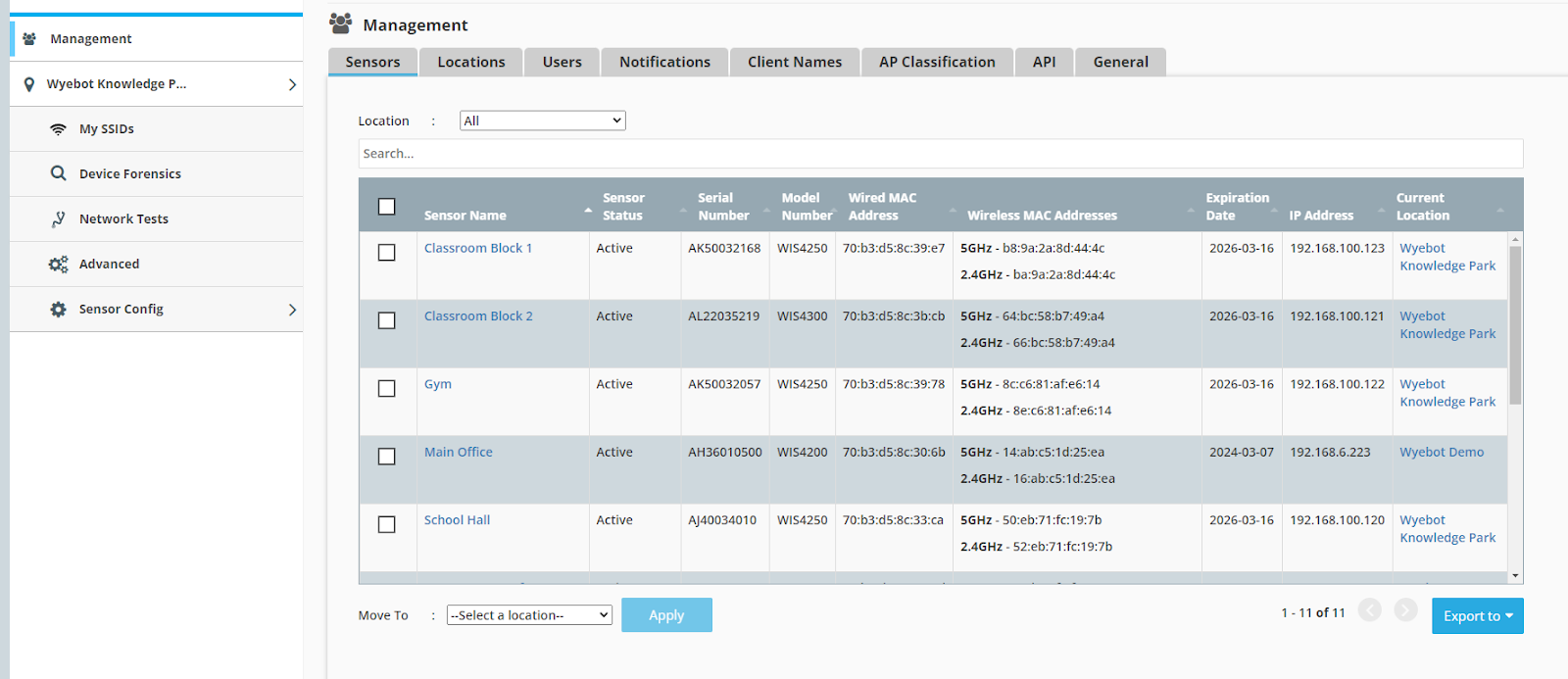
-
Select the sensors you want to assign to a location by clicking the check boxes on the left column.
-
Use the Move To drop down at the bottom of the table to select the location you wish to assign. Then click Apply to “relocate" the sensors.
When a sensor's location is changed, all historical data from the sensor will be cleared.
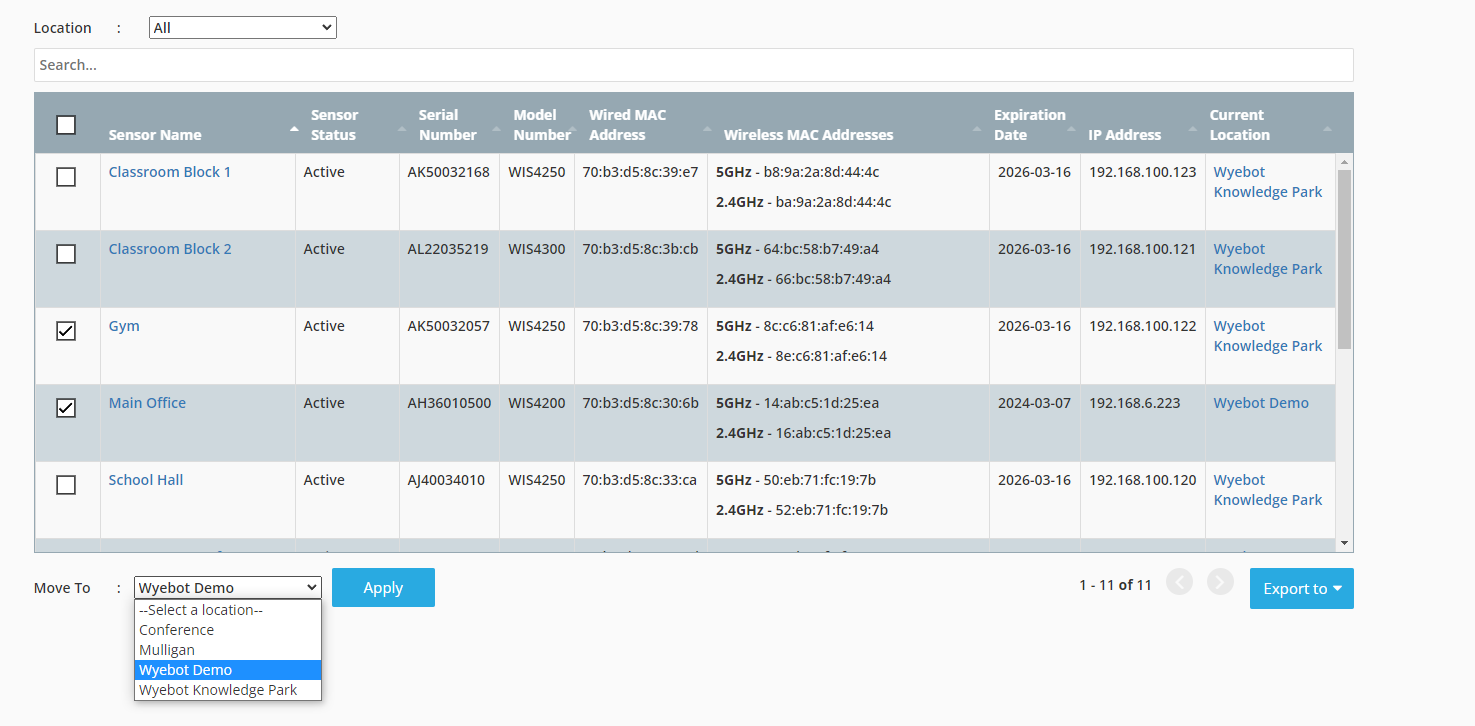
¶ Copying Network Test profiles between Locations
Since Network Tests are always created only for the location you are working in, it may be useful to copy the test profiles from one Location to another.
- Navigate to Network Tests > Copy Tests
- Select Copy Tests to Another Location from the dropdown.
- Use the check boxes to select which test profiles you wish to copy.
- Click Create Tests to copy the selected profiles.
If the Location the tests are copied to has different SSID profiles, you will need to edit the Network Tests within that Location to select the correct SSID to be tested.