This document describes the advanced connectivity features available when creating wireless network tests on the Wyebot platform. These features give network administrators a wide variety of options to extensively test their WLAN infrastructure.
¶ Introduction
Continuously testing your wireless infrastructure is one of the best ways to catch problems before your users encounter them. The Wyebot platform was designed with this testing in mind - including advanced features to test all parts of your wireless network. Before these features are discussed, it helps to understand the architecture of your access points and the problems inherent in testing a WLAN.
Let’s consider the case of a school that supports three wireless networks (also referred to as SSIDs). These networks are:
Staff
Student
Guest
Most access points are dual-radio models - this means they contain two separate radios with one operating in 2.4GHz and the second operating in 5GHz. When an SSID is broadcast on a radio, it does so with a unique MAC address that is called its BSSID. The BSSID allows us to identify a specific SSID on a specific radio of a specific AP.
There are some exceptions to unique BSSIDs from different WLAN vendors, but the vast majority use this behavior.
For our school example with three SSIDs, a single AP will advertise 6 total BSSIDs. This is because the 2.4GHz radio advertises 3 BSSIDs and the 5GHz radio advertises 3 BSSIDs. Now consider just 3 APs - this is 18 total BSSIDs that are being advertised. How do you ensure they are all working and servicing wireless clients properly?
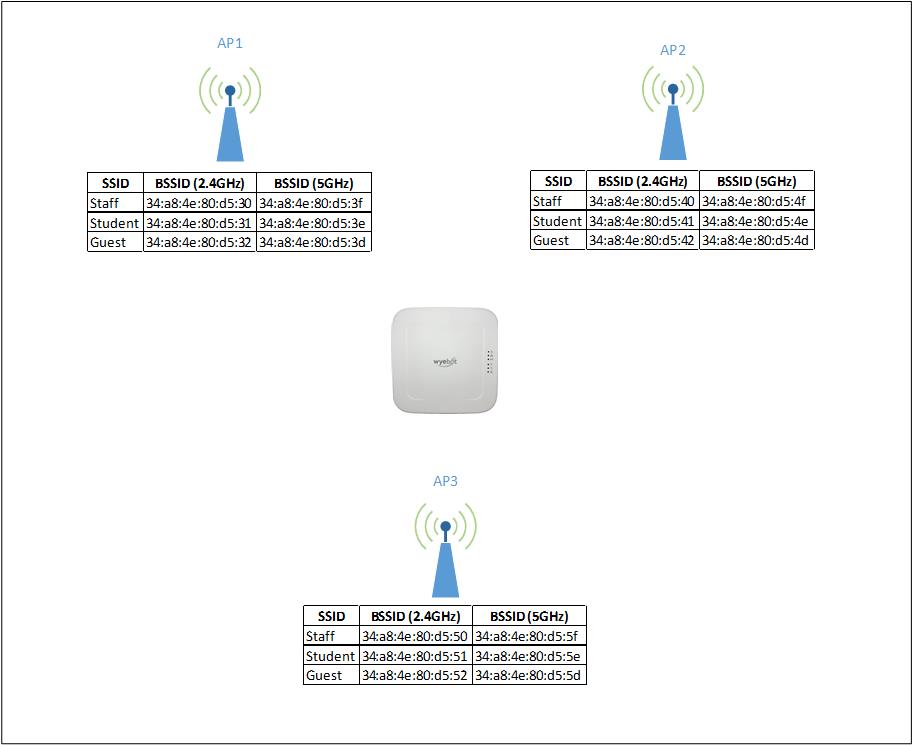
When a typical wireless client like a phone or laptop wants to connect to a network, it sends out probe-request frames to see which SSIDs and APs are available. Let’s assume a phone is trying to connect to the Student SSID. In the mini-network above, the phone may get responses from as many as 6 different radios as a possible BSSID to associate to. It is then up to the phone to pick one and associate. Which BSSID (and remember, BSSID means a specific SSID on a specific radio on a specific AP) the client chooses is dependent on its own logic. A client may choose where to associate based on preference for a 5GHz network compared to a 2.4GHz network. It could also just select the BSSID with the strongest signal strength. The point is, it’s up to the client.
¶ Comprehensive Testing
In our small 3-AP network, we want to verify that a client can connect to all six radios broadcasting the Student SSID. Can we test this with a laptop? We could walk up to each AP, stand directly underneath it and try to connect. However, even being this close to an AP doesn’t guarantee that the laptop will associate to it. Plus, how can we control which radio the laptop connects to? This is a difficult problem to solve.
The nature of WiFi makes this type of testing extremely important. Radio related problems on APs are tricky to diagnose and they can lead to frustrating experiences for clients. If the radio of an AP is in a bad state where it is beaconing, but not responding to clients, then wireless devices won’t be able to associate to it. Some clients may move to a different AP, but some may continuously try to connect to the bad AP leading to no network connectivity. These problems are even harder to track down when they are intermittent. This is why proactive testing is so critical to finding problems like this before they affect your users.
¶ Advanced Connectivity Features
Wyebot sensors support several advanced options to test the situations described above. Unlike a typical wireless client, a Wyebot sensor has total control over which AP and radio it connects to. This gives a sensor the ability to test multiple APs and radios in its vicinity. The following options can be configured in a wireless test profile:
Test Multiple APs - a test profile can be configured to test up to 6 nearby APs, including both radios of the AP.
Test Specific AP - a test profile can be configured to run against a specific radio of a selected AP.
Band Selection - a test profile can be configured to only connect on the 2.4 or 5GHz band.
All wireless network tests can still be configured with automatic settings where the sensor will connect to an AP using its default settings - similar to a typical wireless device.
| Feature | Supported Test Profiles |
|---|---|
| Test Multiple APs | Link Doctor™, Application, DNS Performance, Video Conferencing, Voice |
| Test Specific AP | All Tests |
| Band Selection | All Tests |
¶ Test Multiple APs
When enabled, this option allows a sensor to run a test against multiple APs. The following conditions apply:
- Tests can run against up to 10 individual access points
- Both bands can be tested (20 total BSSIDs)
- A signal strenght cutoff is set, which specifies the minimum RSSI that will be attempted for testing.
- Multi AP testing is supported only on certain test profiles.
The Link Doctor test is designed to verify end-to-end wireless connectivity between the sensor and the internet. This makes it an ideal test for running against multiple nearby APs, since it is just verifying connectivity. You wouldn’t want to run a Speedtest test against multiple APs, since the APs farther away from the sensor would have lower throughput due to a lower signal strength.
When the Test Multiple APs option has been selected, the sensor first determines the list of nearby APs that fit the test criteria. It then tests each AP in a round-robin fashion with one BSSID being tested during each interval. If the test interval is set to 10 minutes, and 3 APs (both bands) are selected to test, then one BSSID will be tested every 10 minutes. The time it takes for all BSSIDs to be tested depends on the number of APs selected - for example if 6 APs are selected, it will take 60 minutes.
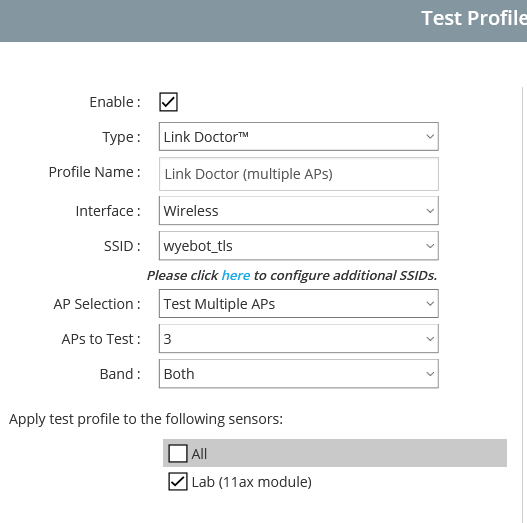
¶ Test Specific AP
This option allows a test to be run against a specific radio of a selected AP. This is especially useful when you want to troubleshoot a specific AP that you have received complaints about. This option is available for all wireless test profiles.
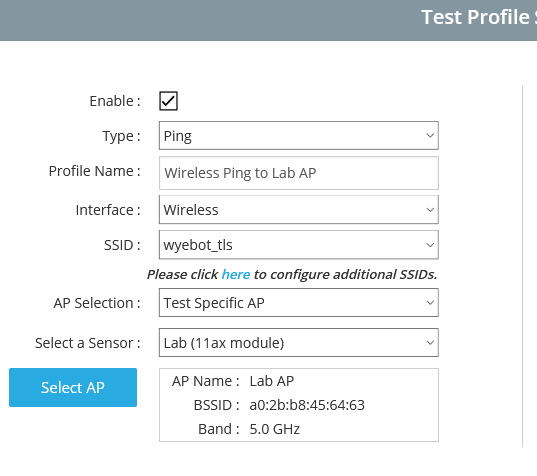
¶ Band Selection
This option restricts a wireless test to run only against a specific frequency band: 2.4 or 5GHz. This allows you to focus your testing on a specific band or to help troubleshoot when problems are seen on only one band. This option is available for all wireless test profiles.
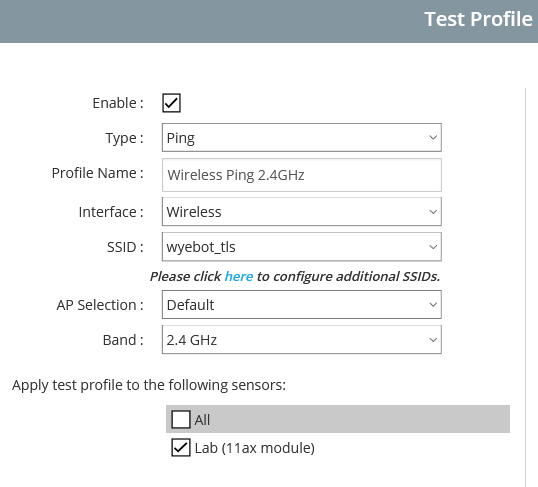
¶ MAC Address Usage
A Wyebot sensor uses its third radio for performing wireless network tests. The MAC address used by the radio will vary depending on the parameters defined in the wireless test profile. When Band Selection is set to Auto or 5GHz, the radio will use its real MAC address. When the Band Selection is set to 2.4GHz, or a 2.4GHz BSSID is being tested as part of a Multiple AP or Specific AP test, the radio will use a Locally Administered Address (LAA). LAA addresses are used to ensure that an AP’s bandsteering algorithm won’t reject a 2.4GHz association from a MAC address that the AP knows is 5GHz capable.
The MAC addresses used by a sensor are shown on the Management-> Sensors page of the Wyebot dashboard. The first Wireless MAC is the 5GHz address and the second Wireless MAC is the 2.4GHz address.
