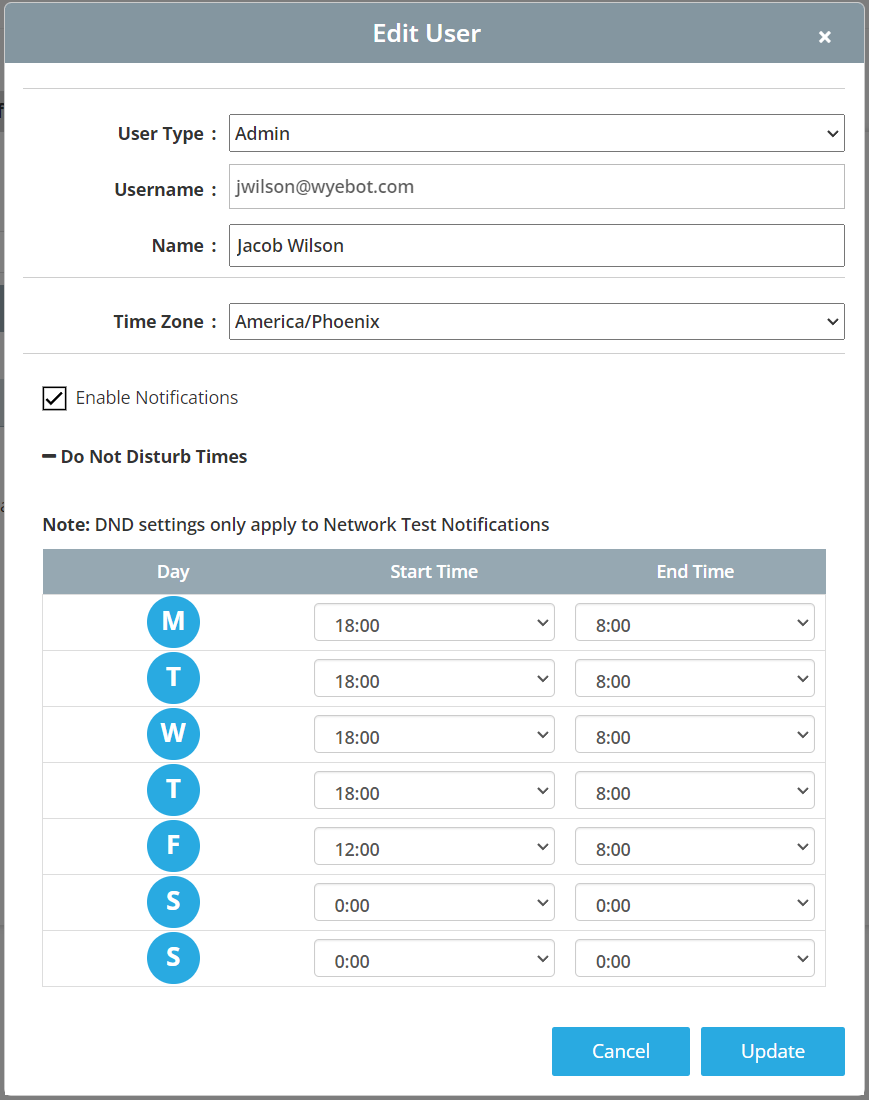¶ Introduction
This document explains how to use the email notification system on the Wyebot dashboard for Network Tests and Alert Rules. The Wyebot cloud can notify users when network tests fail or certain events are detected by a sensor.
¶ Notification Profiles
Beginning with software version 4.1, notifications are configured in the dashboard using Notification Profiles. A Notification Profile consists of the following two items:
- Which users to notify
- Under what conditions to send a notification
Notification Profiles are located on the Management > Notification Profiles page on the Wyebot dashboard. They can only be added by Admin Users.
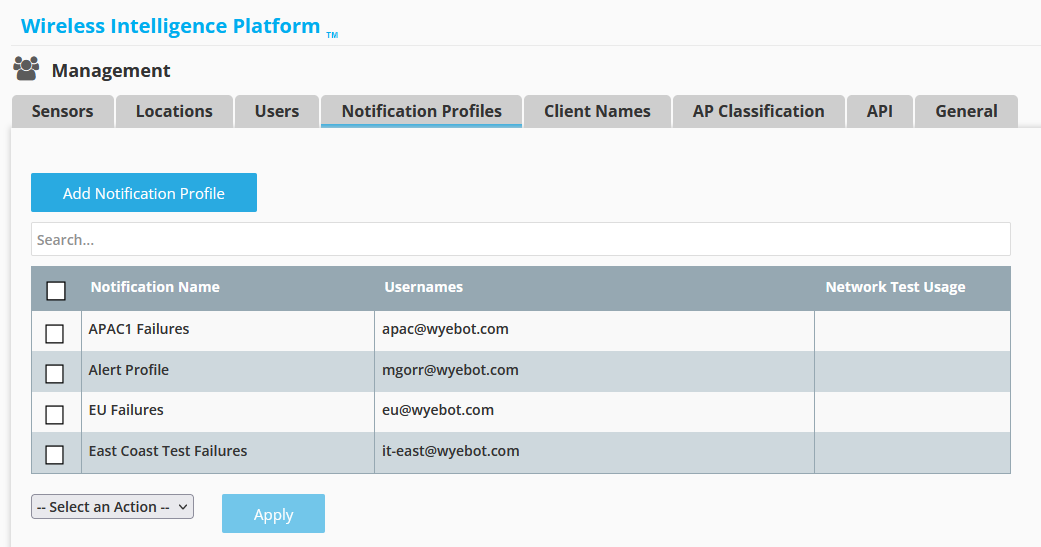
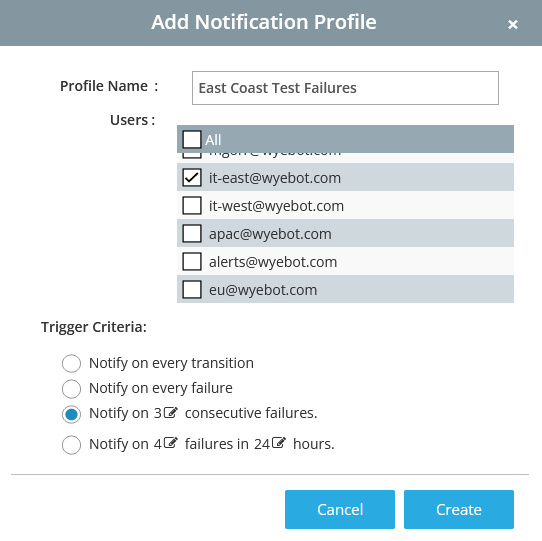
¶ Trigger Criteria
The following sections describe the four conditions that a Notification Profile can be configured to use.
The Trigger Criteria options currently only apply to Network Test notifications. See the Alert Rules section below for more information.
¶ Notify on Every Transition
This will notify whenever a test changes state - either from passing to failing or from failing to passing. A notification will be sent on every transition, but not if the state remains the same. For example, the first time a test fails, a notification is sent. If the test continues failing for the next hour, not additional notifications are sent. If the test then starts passing again, a notification is sent.
¶ Notify on Every Failure
This will send a notification for every individual test failure.
¶ Notify on X Consecutive Failures
This option will send a notification only after a configurable number of failures has occurred. The trigger is reset any time a test passes, so the specified number of failures must occur consecutively. Only one notification will be sent after the specified number of failures. The system will not continue to send notifications if subsequent tests fail. Once a test passes, the counter is reset and a new notification will be sent after the consecutive failure threshold value is reached again.
¶ Notify on X Failures in Y Hours
This option will send a notification after a specified number of failures occurs within a specified number of hours (default is 3 failures within 24 hours 3/24). A notification is sent after the last failure meeting the trigger criteria occurs. Once a notification is sent, the trigger counter resets and a new notification will not be sent until the criteria is met again after the configured number of hours. In the 3/24 example, after a notification is sent, it would require 3 new failures to occur within a 24-hour period after the original notification was sent.
¶ Notification Users
A new Notification User Type is available when adding a user from the Management-> Users page. A Notification User is a local account that is only able to be used in Notification Profiles - this user cannot login to the dashboard UI. A Notification User is useful for Slack notifications, automated troubleticketing systems and mailing lists.
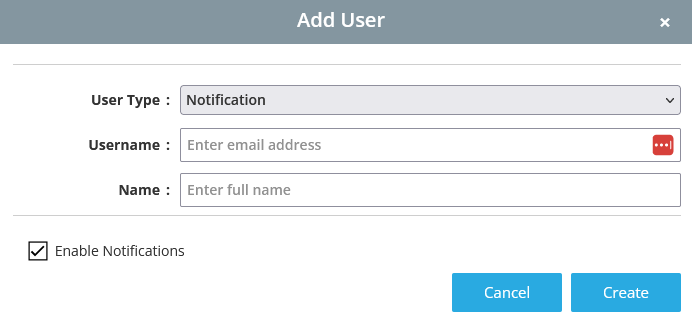
¶ Network Tests
Email notifications for Network Tests have a specific header format to allow for filtering, parsing or ingestion into automated systems:
Wyebot Notification for <LocationName> / <SensorName>: Network Test <TestName> Failed
An individual email is sent for every sensor that meets the trigger criteria. Future releases may allow you to group notifications based on a defined criteria. When a notification is triggered because of multiple test failures, the email sent will include results from all the failed tests that triggered the notification.
A Notification Profile is assigned to a Network Test. This allows users to receive notifications for only the tests they are interested in. While many Notification Profiles can be created, only a single profile can be assigned to a test.
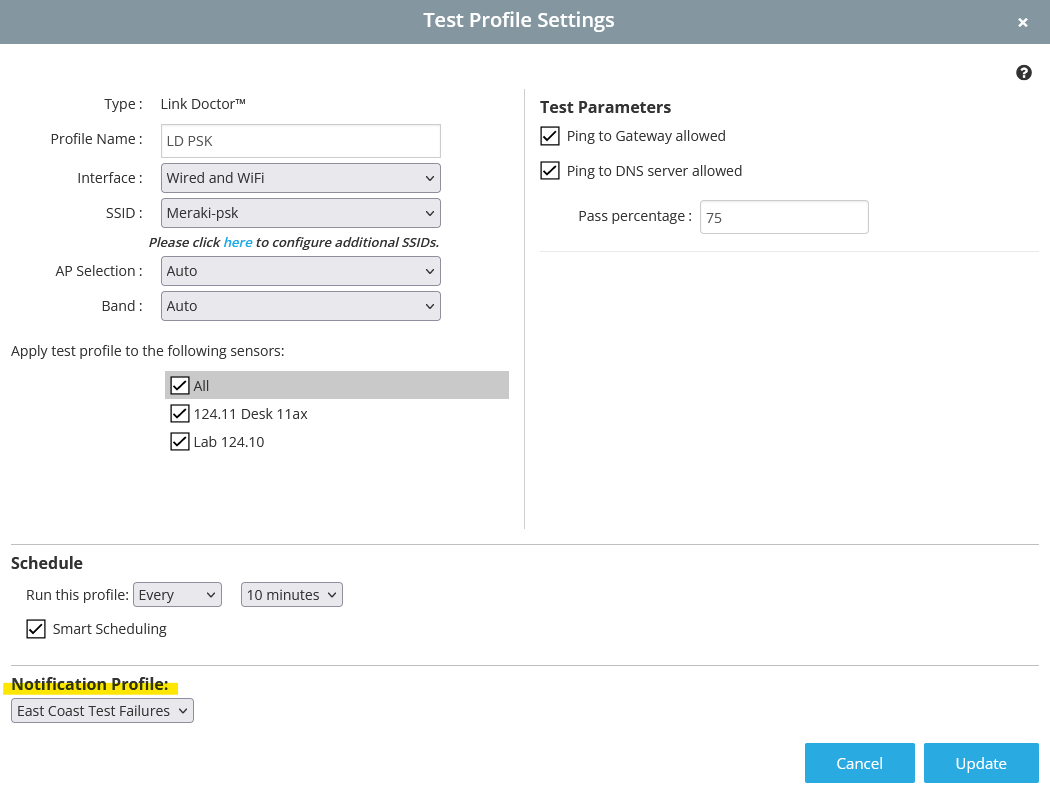
¶ Alert Rules
Alert Rules are configured under the Advanced-> Alerts tab on the Location dashboard. Alerts are distinct from Network Test notifications and are configured separately. Alerts also use Notification Profiles, however currently only a single Notification Profile can be used for all alerts.
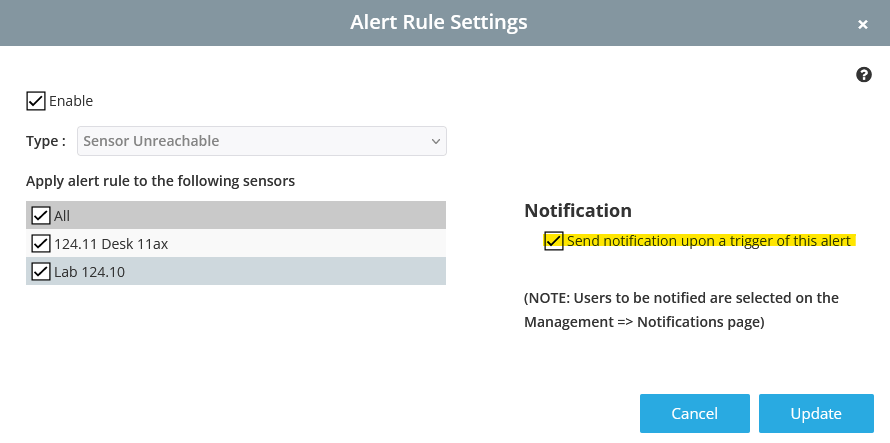
There is a specific Notification Profile called Alert Profile that is used for configuring alert notifications. This profile cannot be deleted. Users included in this profile will receive notifications whenever an alert is generated. This profile uses the Transition trigger criteria where notifications are generated when an event starts and stops.
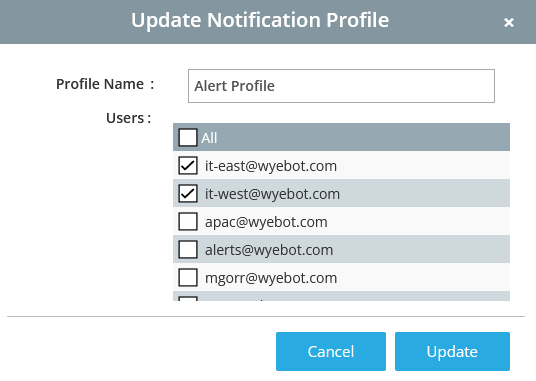
¶ Do Not Disturb
Each Wyebot user account can configure Do Not Disturb times, which will specify periods of time where network test alerting will be disabled.
Do Not Disturb times only apply to notifications triggered by Network Tests.
To configure this, navigate to Management > Users. Click on a user profile to edit the settings. Expand the plus button to see Do Not Disturb Times. Click on the circular icon for each day you wish to set times for, and select the Start Time and End Time. These times denote the hours that notifications will not be sent.
If the End Time is set to an earlier time than the Start Time, the End Time will correspond to the next day. This allows the setting of Do Not Disturb hours that cross overnight boundries.