¶ Introduction
This article will cover the switchport configuration in order to get the most out of your Wyebot sensors.
¶ Required Settings
Below are the required settings for a Wyebot sensor to be operational.
¶ Powering the Sensor
Power over Ethernet (PoE) - 802.3af:
- Sensor Models WIS42xx can be powered via standard Power over Ethernet (PoE) - 802.3af
- Sensor Model WIS4300 can also be powered via standard PoE, when USB Expansion port is not in use.
PoE+ 802.3at power is required if using the USB expansion or the WIS4300 (Wi-Fi 6 model) sensor.
- Some switch vendors, such as Cisco, will require LLDP to be enabled in order to negotiate 802.3at power. LLDP can be enabled under Management > General > LLDP / CDP
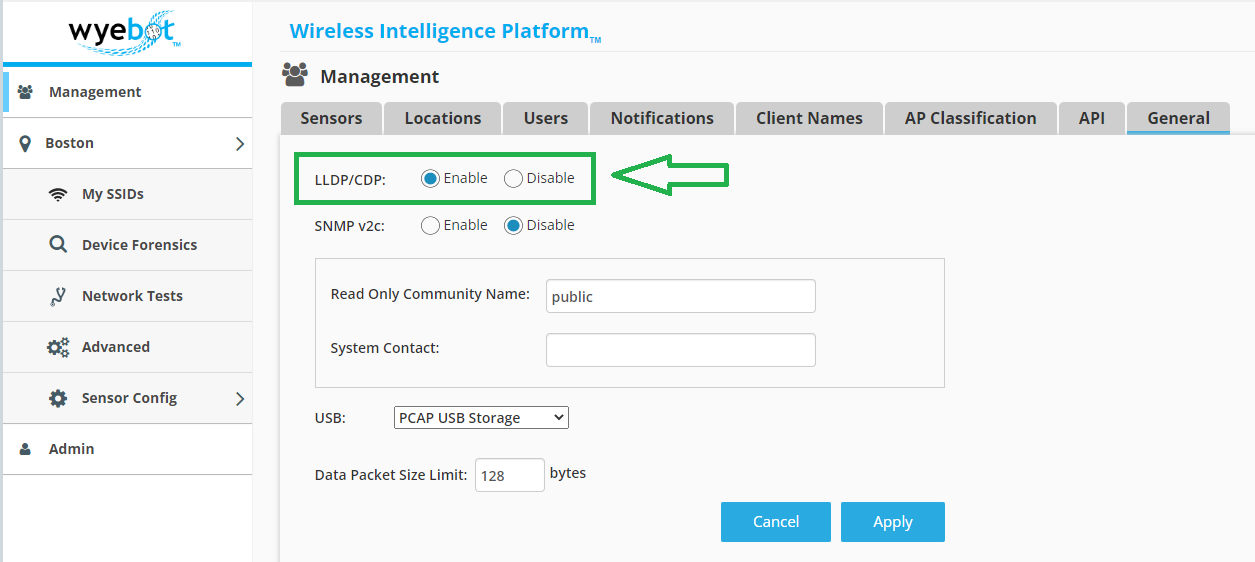
The PoE type negotiated by the sensor can be validated under Sensor Config > Info
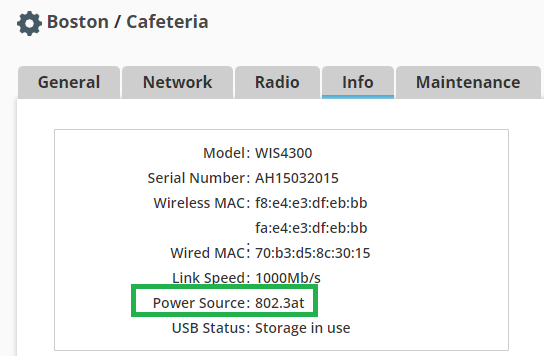
If using HP/Aruba switches, you may need to input the following command for the switches to provide PoE+:
no lldp config <port number> dot3TlvEnable poeplus_config
¶ Native/Untagged VLAN with DHCP
The Wyebot sensors need to initially come online via DHCP. You have the option of assigning a static IP after the sensor comes online, but DHCP is a requirement for initial setup.
¶ Native/Untagged VLAN with Internet Access
The Wyebot sensors are cloud-managed devices, and need access to the internet to operate.
¶ Recommended Settings
Below are settings that are recommended for the best experience with the Wyebot solution.
Configure the switch port as a trunk with a native VLAN that provides DHCP/internet access
- The Wyebot sensor will receive it's IP addressing, communicate with the cloud, and run all Wired Network Tests on the native/untagged VLAN. The sensor will listen for broadcast DHCP packets on all VLANs it is exposed to in order to discover client hostnames.
Spanning Tree considerations
- The sensor will disable/re-enable its ethernet interface when running wireless network tests. If you have network monitoring software, you may see link down/up events every time a wireless network test runs. This is normal behavior. However, if your switch vendor has a long Blocking period for STP, this can cause connectivity problems for the sensor to re-establish wired network access.
- Most enterprise switch vendors have a setting known as “portfast” or, for HPE/Aruba, “admin-edge-port”. This setting removes the initial wait time and transitions the port to a forwarding state immediately. We recommend enabling this setting on the switchport a Wyebot sensor is connected to. Please reference your switch vendor's documentation for more information in regards to this command.
- If your switch vendor does not have an equivalent “portfast” command and you are seeing connectivity issues with your Wyebot sensor, consider disabling STP for the switch port the Wyebot sensor is connected to.
Gigabit (1000FDX) link speed
- The Wyebot sensor has a gigabit ethernet port, and to get the most out of throughput tests such as Speedtest or iPerf, a full gigabit connection is recommended.
The negotiated link speed can be validated on the dashboard under Sensor Config > Info.