¶ Introduction
DFS channels are a set of 5GHz channels that are commonly disabled in a default configuration. It is recommended in most circumstances to enable these channels, as the majority of the 5GHz bandwidth is contained within these bands. For more reading, see our article Understanding DFS Channels.
¶ Related Wyebot Signature
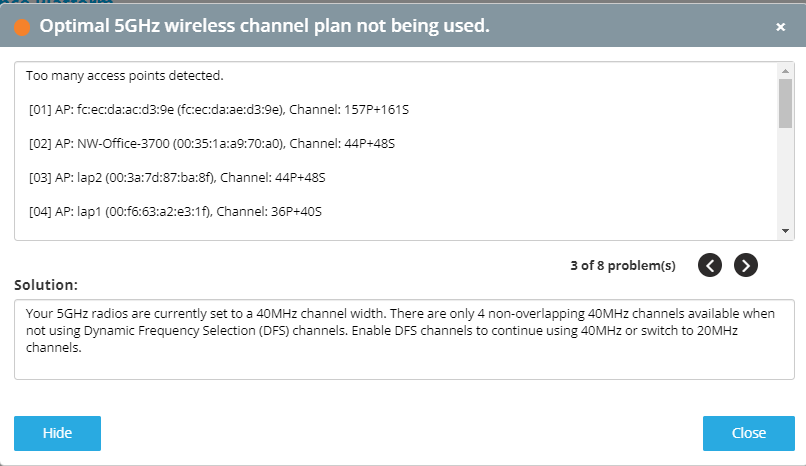
¶ Instructions
Instructions showing changes for an AP4000 managed by Extreme Cloud IQ
- Navigate to Configure > Network Policies. Click Edit on the policy where you wish to make these changes.
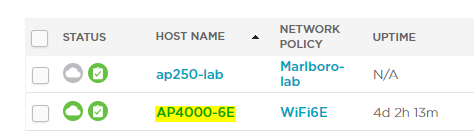
- Click on Configure > Device Configuration. The Device Template field will tell you which template is used by this AP model.
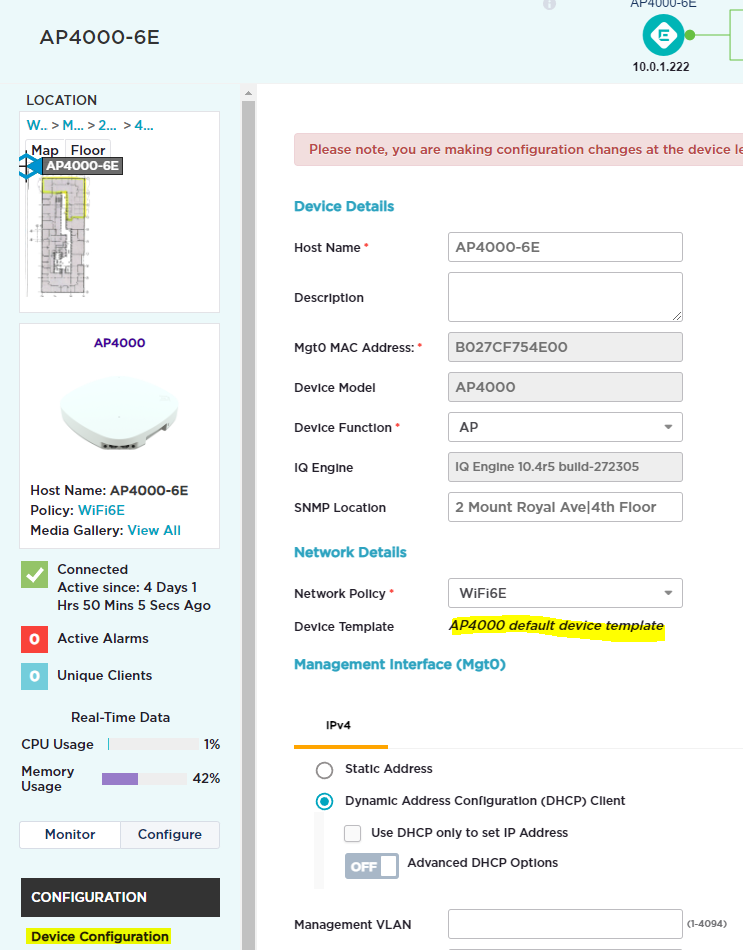
- Navigate to Configure > Common Objects > AP Template.
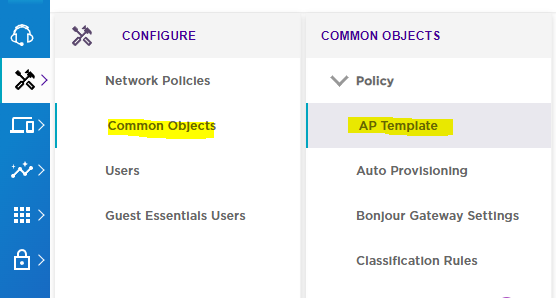
- Click on the matching AP template from the list. In this example, it is the template named AP_4000-default-template.
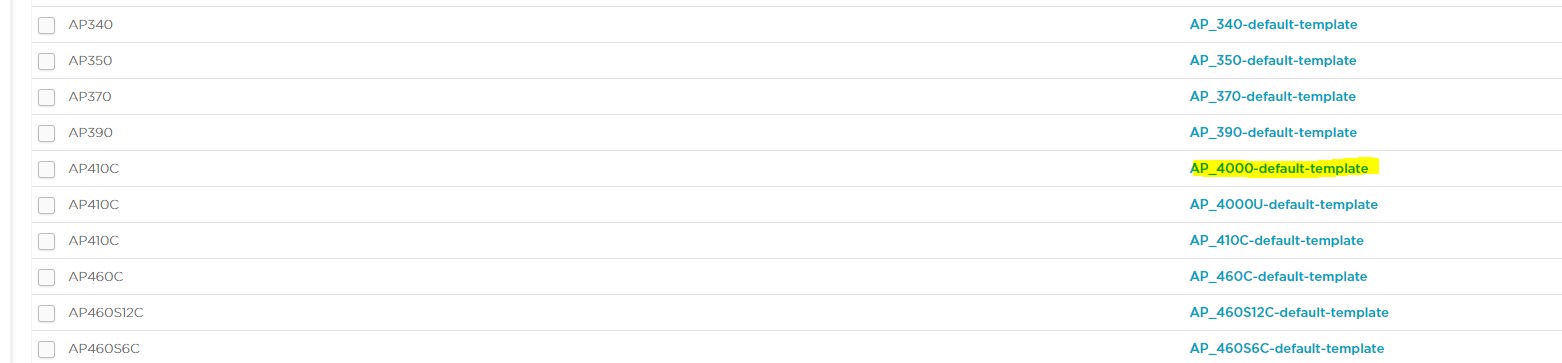
- Under Wireless Interfaces, select the interface that is used for 5GHz operation. In this example, it was WiFi1. Depending on your AP model it may be a different radio. Then, next to Radio Profile, click the Edit button.
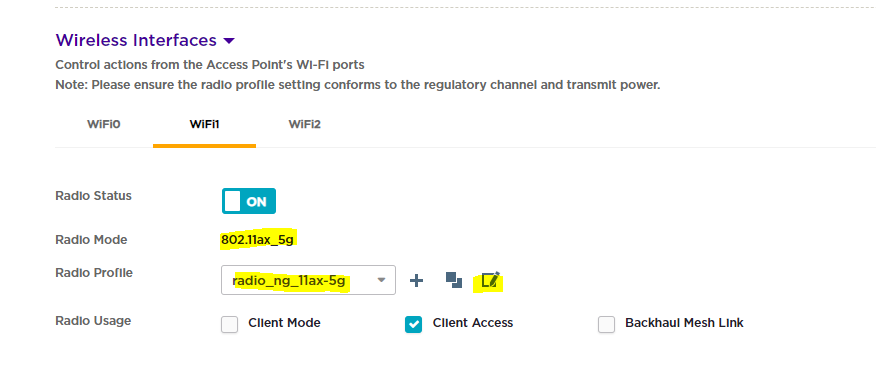
- You will now be on the Edit page for the Radio Profile. Scroll down to the section titled Channel Selection. Enable/disable DFS channels with the toggle switch next to Dynamic Frequency Selection.
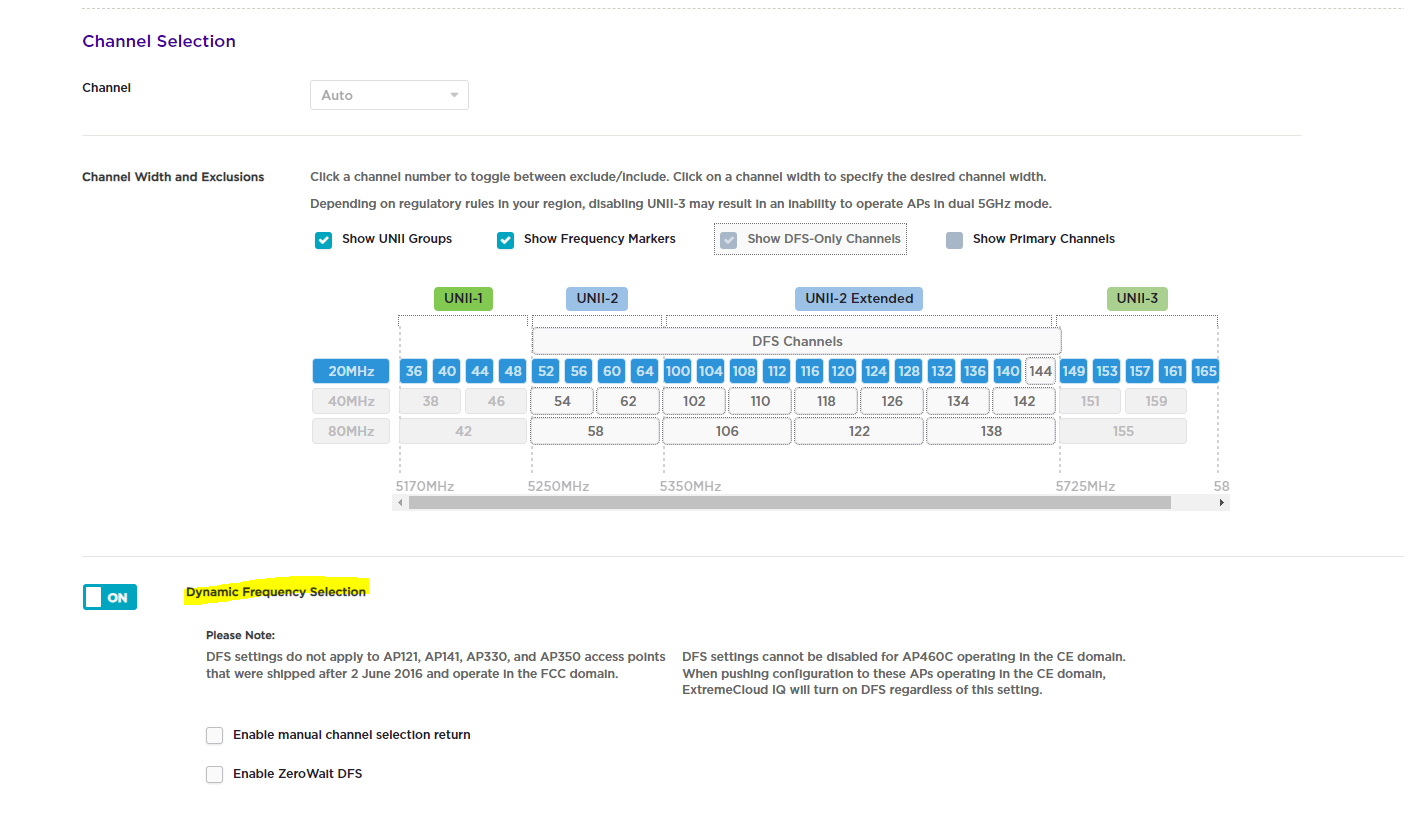
- Click Save Radio Profile to apply your changes.
If you have multiple AP models, it is possible that they could be using a different Radio Profile. Repeat steps 1 and 2 to validate the profile used by the various models. If you are using a custom device template instead of the default one, make sure to edit the Radio Profile used by that template.