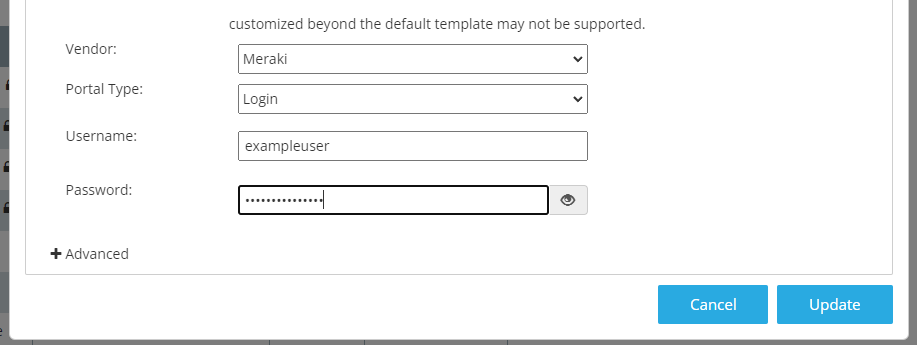¶ Introduction
Wyebot sensors have the ability to log in and test response time for captive portals hosted by Meraki networks. This article will show the steps to configure your Meraki SSID to allow the sensor to log in through the captive portal.
¶ Captive Portal Setup
On the Wyebot dashboard, the captive portal settings will be configured on the My SSIDs page.
- Navigate to My SSIDs
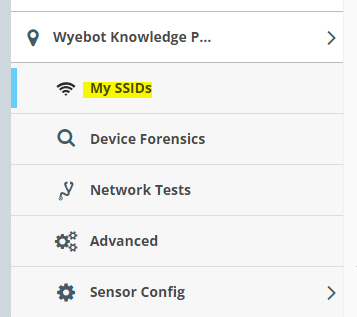
- Make sure the captive portal SSID is listed within the SSID profiles table. If it is not listed, you can add the SSID from the Detected SSIDs interface, or if it's a hidden network, you can add it manually using the Manual Entry interface.
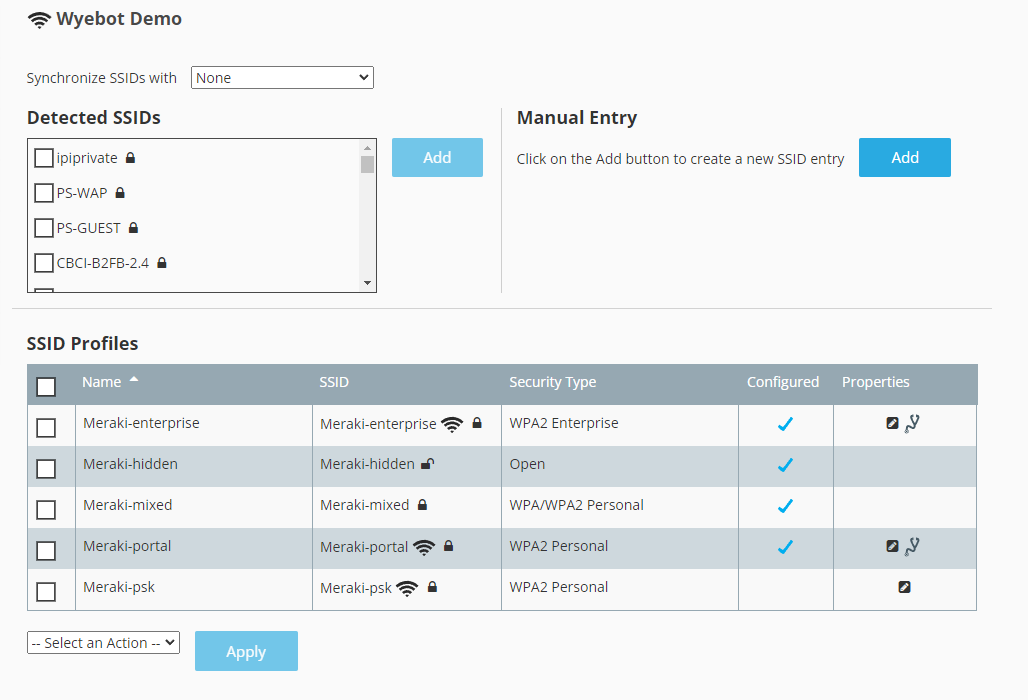
- Once you have confirmed that your SSID is listed in the SSID profiles table, edit the SSID profile by clicking on the name.
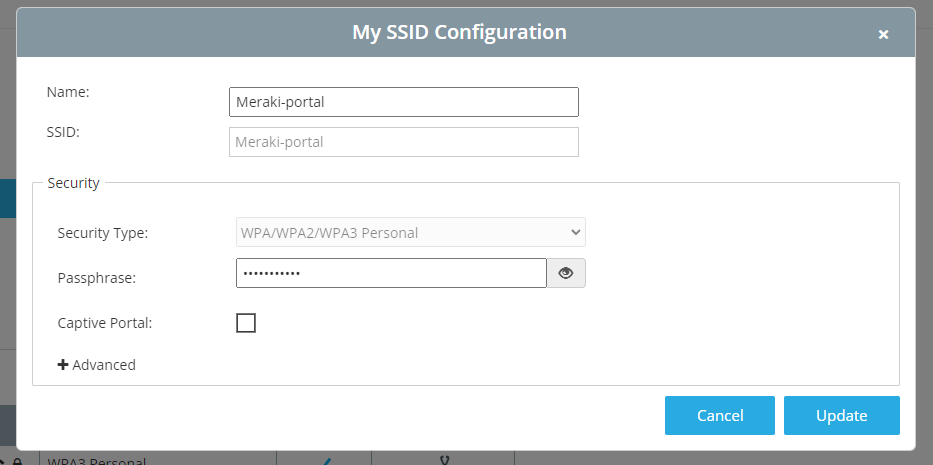
- If applicable, make sure the correct pre-shared key or RADIUS credentials are added. Then, click the Captive Portal checkbox to expose the captive portal settings. Select Meraki from the vendor drop down.
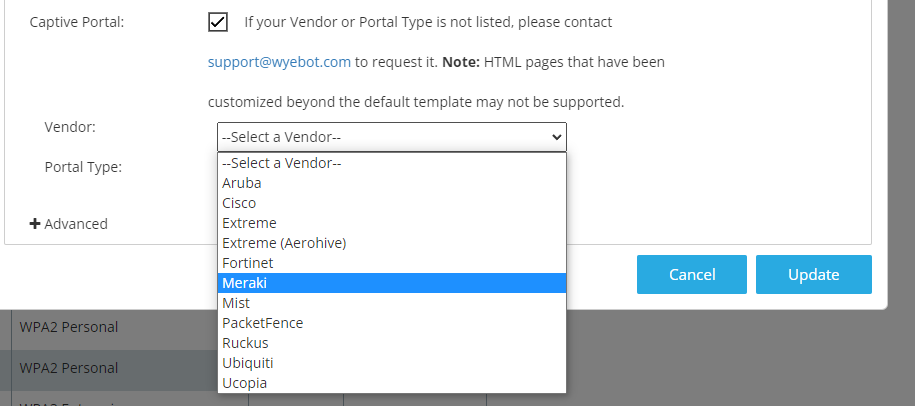
- Select the correct portal type. If the captive portal is configured as a simple click through, choose the “Click through” option. If users are required to input usernames and passwords, choose the “Login” option and add credentials to the fields below. Click Update once finished to save the configuration.