¶ Introduction
Wyebot sensors support SCEP (Simple Certificate Enrollment Protocol) for EAP-TLS certificate enrollment for both Wi-Fi and wired connections.
¶ Important notes
- All SCEP requests for both Wi-Fi and wired connections use the wired interface of the sensor, so the SCEP server must be reachable from the wired interface.
- Certificates obtained via SCEP are stored on the Wyebot sensors, and the individual certificates can NOT be seen from the cloud interface.
- Using the same SCEP profile on wired and Wi-Fi will result in the sensor using the same certificate for both interfaces.
- Any changes to a SCEP Profile will result in the sensor requesting a new certificate.
- The SCEP server must be reachable via http (https connections are not supported)
¶ Instructions
¶ Create SCEP Profile
- Navigate to My Networks from the lefthand sidebar.
- Select the SCEP tab.
- Click on Add SCEP Profile.
- You will now see the SCEP configuration form. Fill out the form as required for your organization. SCEP URL and SCEP Password are required fields. All other fields are optional. When finished click Submit.
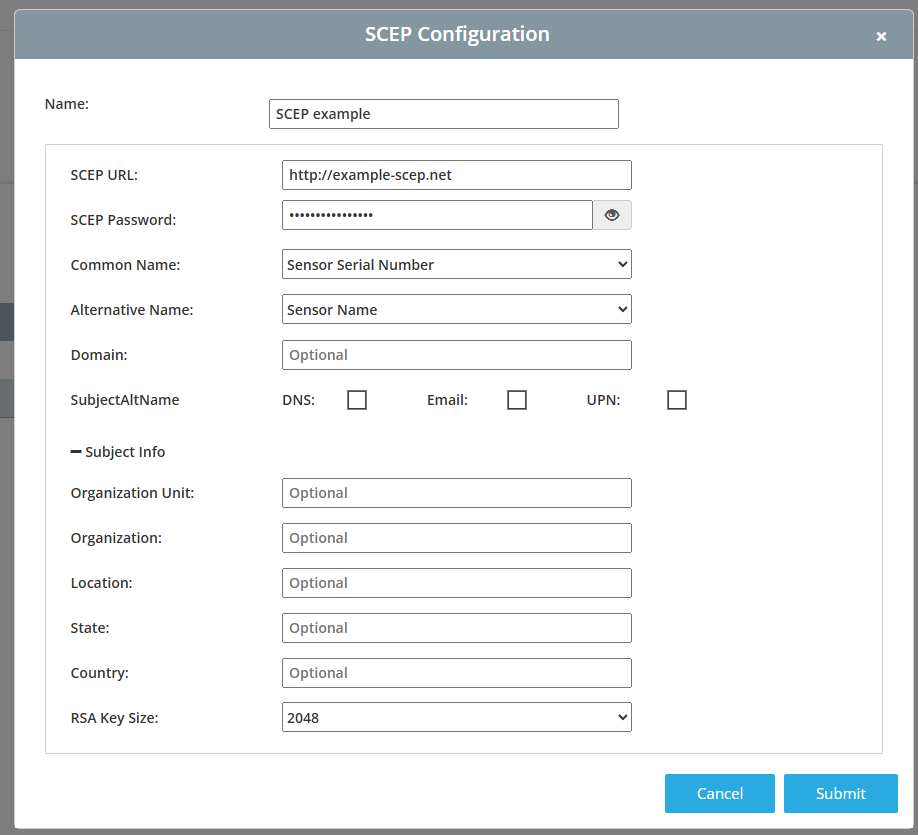
¶ Apply SCEP Profile for SSIDs
- Navigate to My Networks from the lefthand sidebar.
- Select the SSIDs tab.
- Click on the SSID name for the profile you wish to edit. In the configuration window, set the EAP type to EAP-TLS. Select the radio button for SCEP. Use the dropdown menu to select the appropriate SCEP Profile. Click Update.
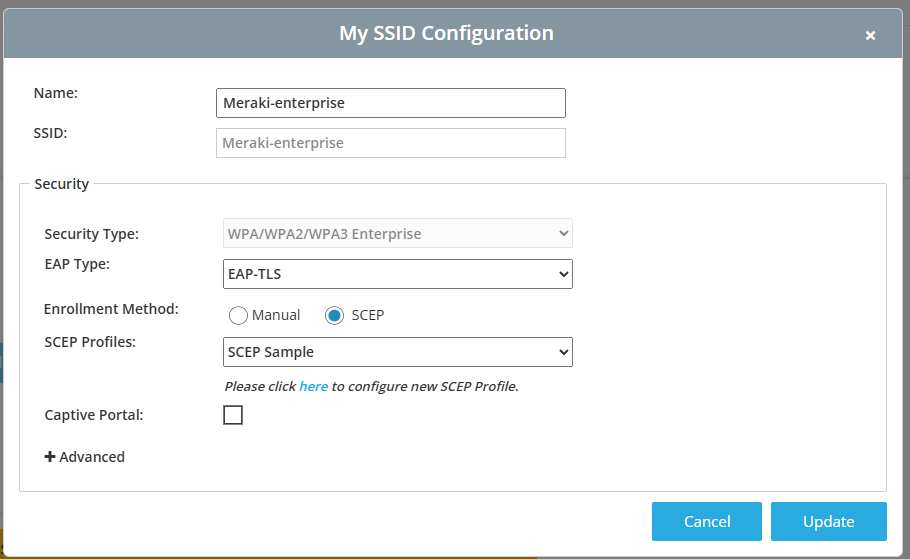
¶ Apply SCEP Profile for Wired 802.1X
- Navigate to My Networks from the lefthand sidebar.
- Select the Wired Port Profiles tab.
- Click Add Wired Port Profile.
- In the configuration window, click Enable next to 802.1x authentication. Set Enrollement Method to SCEP. Use the dropdown menu to select the appropriate SCEP Profile. Click Update
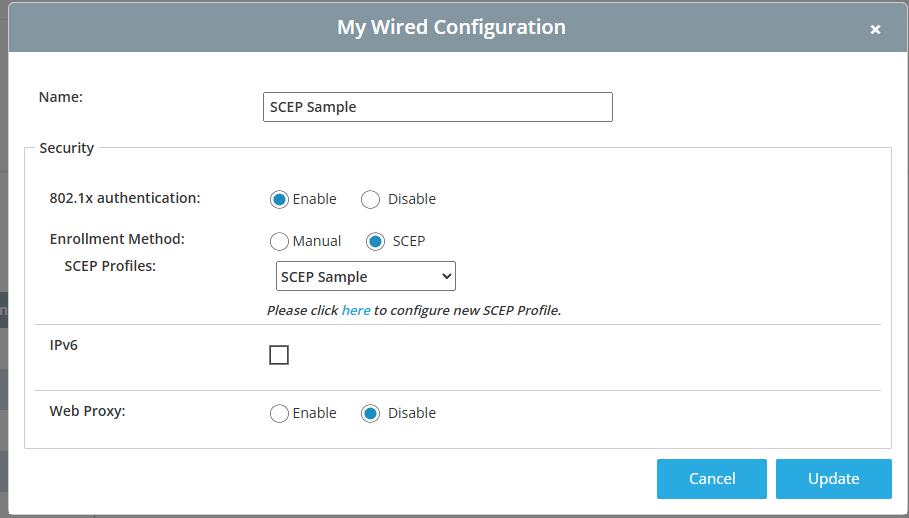
- Apply the Wired Port Profile to the sensors that require wired 802.1x authentication. For more details on assigning wired port profiles, refer to this article.