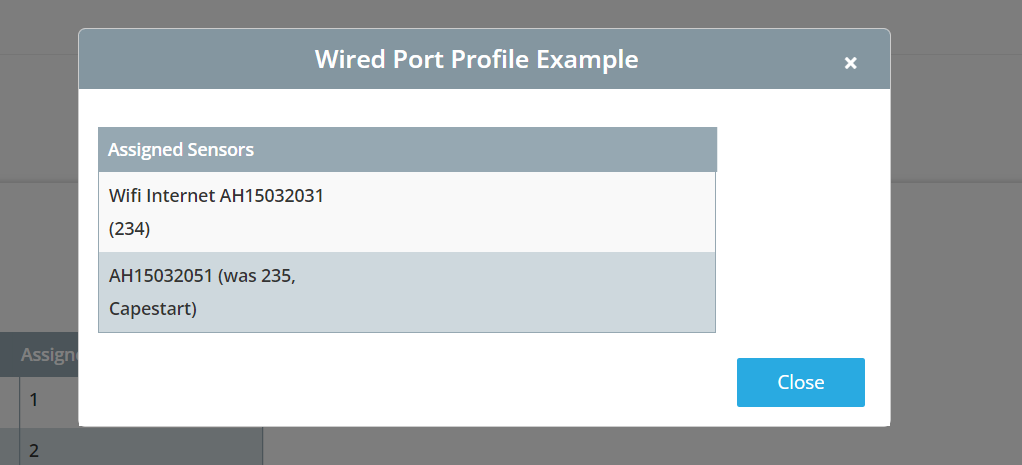¶ Introduction
Wired Port Profiles are a configuration option to enable wired 802.1X authentication. This article will discuss the functionality and show step-by-step instructions to configure Wired Port Profiles.
¶ Important Notes
- Unless otherwise assigned, all sensors will use the Basic Wired Profile - which will have the wired traffic use the native/untagged VLAN with no 802.1X authentication. The Basic Wired Profile cannot be deleted.
- To receive any configuration, the sensors must first be online and communicating with the Wyebot cloud servers. Therefore, sensors must be initially connected on an open port (no authentication) to receive Wired Port Profile configuration.
- If a sensor is configured to use 802.1X authentication and is connected to an open port (no authentication), it will still be able to communicate. Therefore, enabling a Wired Port Profile with 802.1X authentication will NOT break the connection on the open port.
¶ Instructions
- Navigate to the My Networks tab on the left hand side of your dashboad.
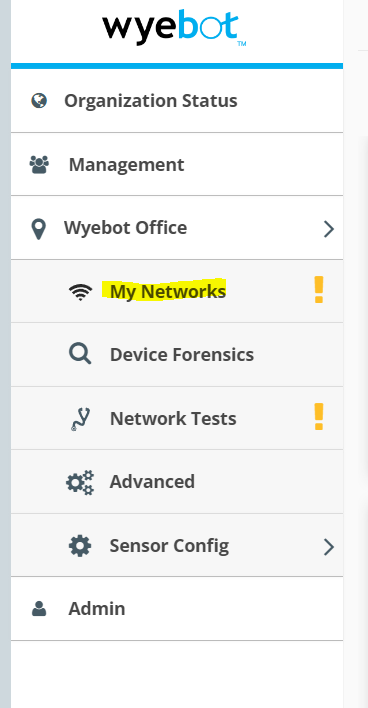
- Click on the Wired Port Profiles tab. In the default state you will see the Basic Wired Profile which is applied to all existing sensors. Click Add Wired Port Profile.
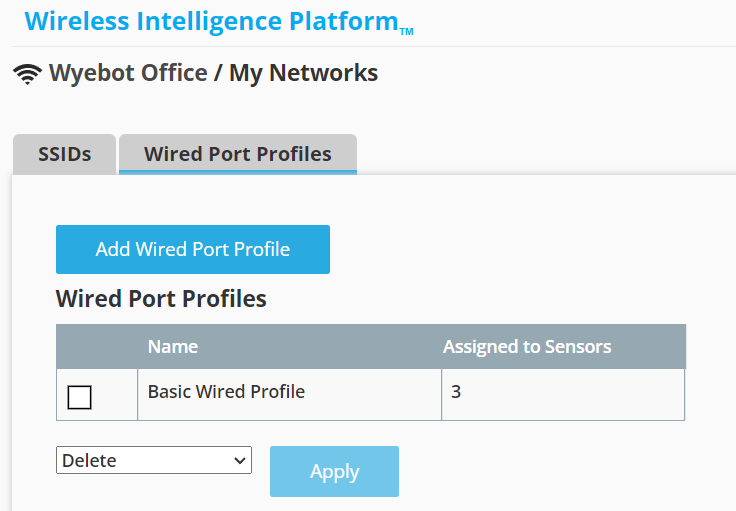
- In the My Wired Configuration window, name your profile, and set the EAP Type to match the one in use in your network. Two EAP Types are supported:
- PEAP/MSCHAPV2 - Add username and password to be used by the sensors when doing 802.1X authentication.
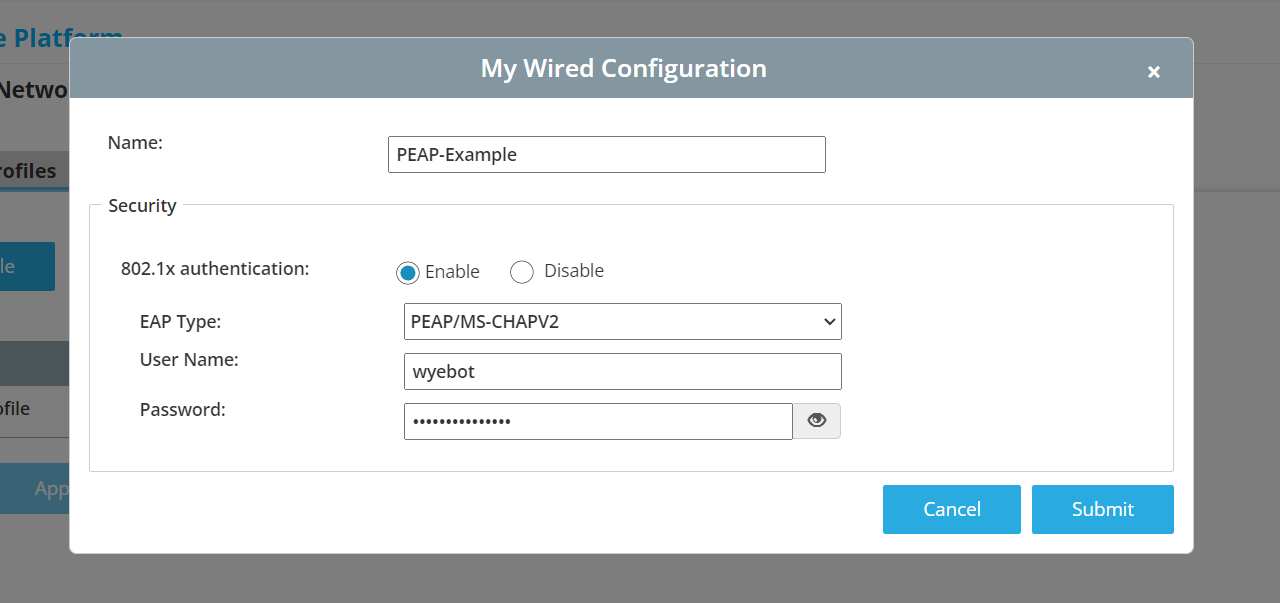
- EAP-TLS - Upload the certificate file in PKCS#12 or PFX format. SCEP is also supported - for more details see this article
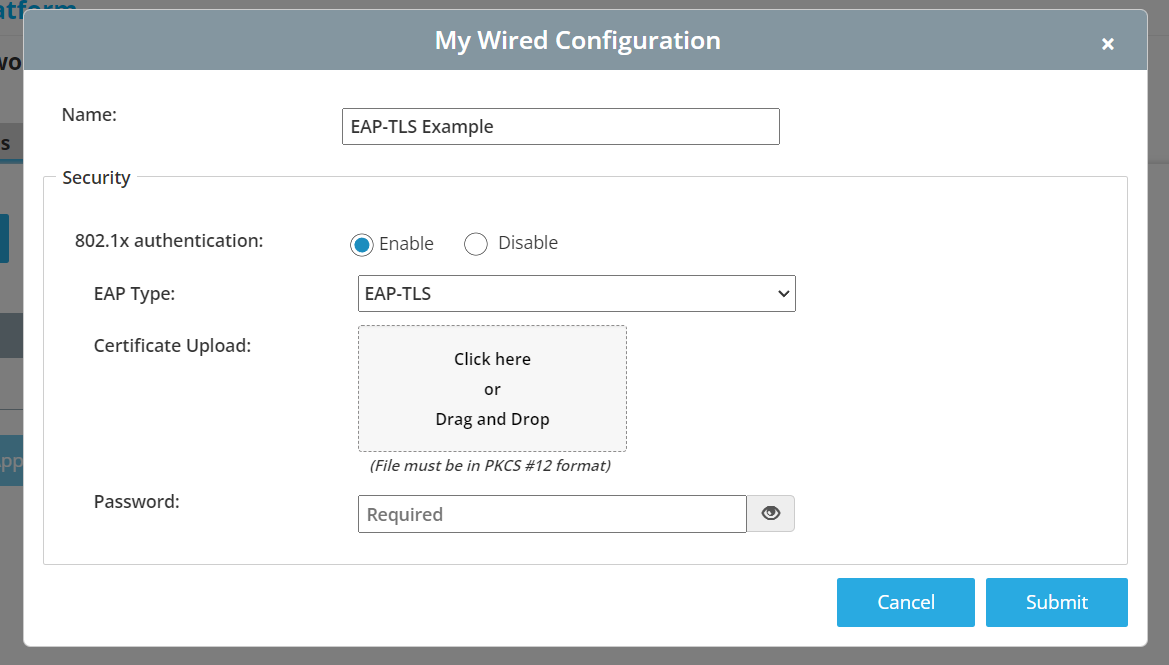
- Once finished configured your Wired Port Profile, click Submit. You will see your Wired Port Profile in the table with 0 sensors assigned.
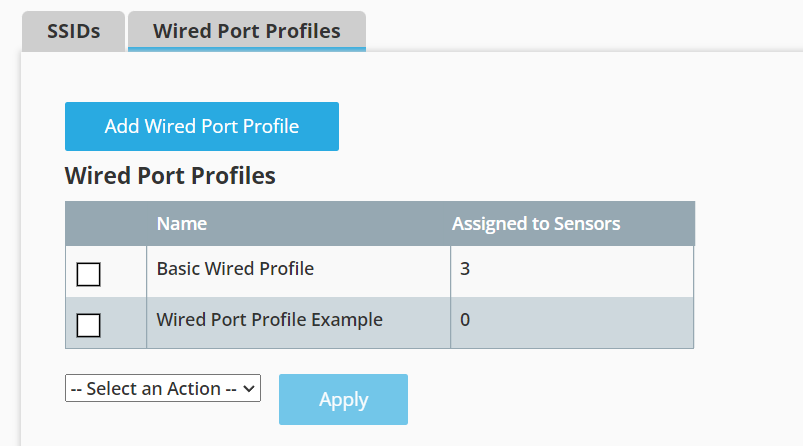
- You will need to assign your Wired Port Profile to the relevent sensors. Select your profile by clicking the checkbox on the left side of the table, then select the Assign option from the action menu below. Click Apply to bring up the sensor list.
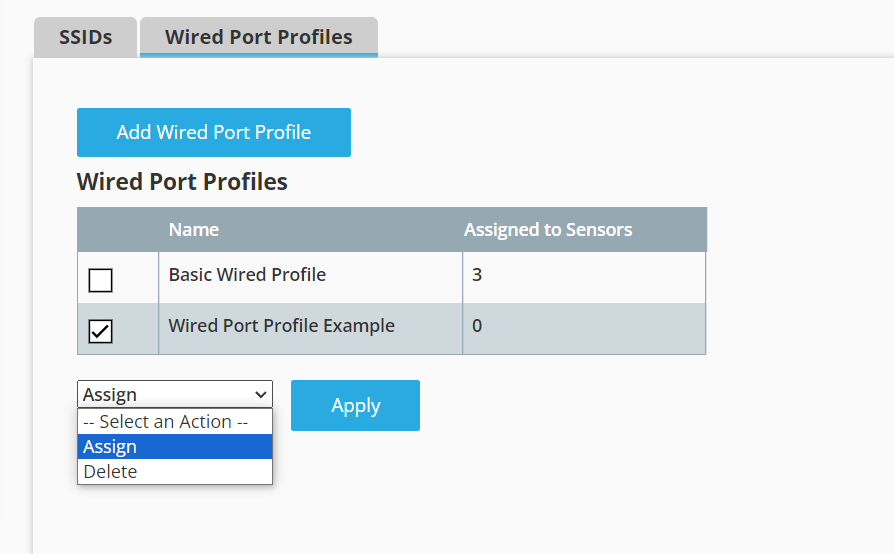
- In the sensor list pop-up, use the check boxes to select each sensor which you want to use the configured Wired Port Profile. Click Apply. The selected sensors will automatically reboot and begin using the applied Wired Port Profile.
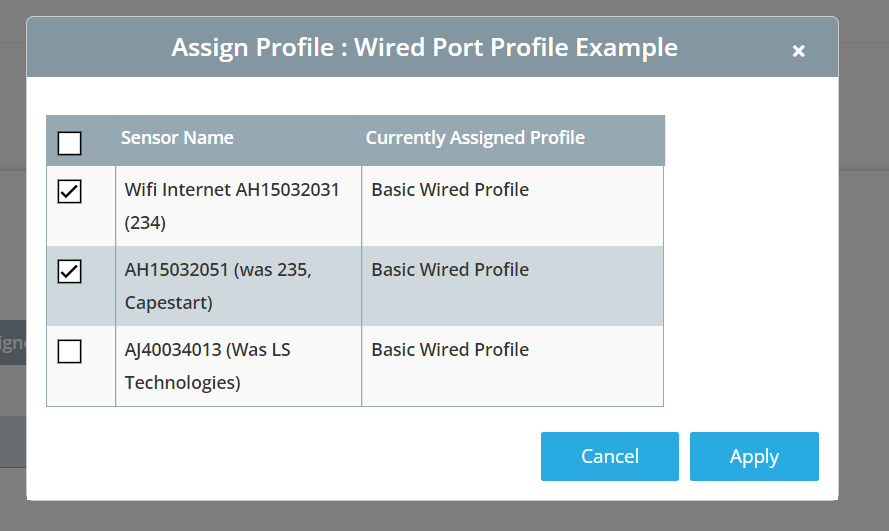
To check which sensors are assigned to a Wired Port Profile, click the number in the Assigned to Sensors column.