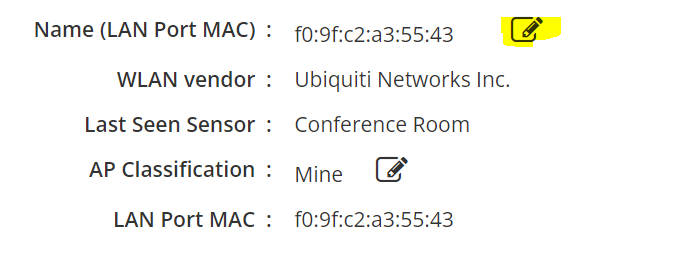¶ Introduction
This document explains how Wyebot sensors can automatically discover and display access point names in the cloud dashboard. When an AP name is discovered, the name will be displayed in the Wyebot dashboard rather than a MAC address. This makes navigating and troubleshooting easier in the Wyebot dashboard.
There are two methods Wyebot sensors use to automatically discover AP names: DHCP Hostname Discovery and Beacon Advertisement. Support for these features varies between AP vendors. The table below shows compatibility for common vendors.
| Vendor | DHCP Hostname Discovery | Beacon Advertisement |
|---|---|---|
| Aerohive/Extreme | Yes | Yes: Requires version Aerohive NG / 8.2+ |
| Aruba | No | Yes |
| Cisco | No | Yes |
| Fortinet/Meru | Yes | No |
| Meraki | Yes | Yes: Requires AP firmware MR 32.1x |
| Mist | No | Yes |
| Ruckus | Yes | No |
| Ubiquiti | Yes | No |
| Xirrus | Yes | No |
| Zebra | No | Yes |
¶ DHCP Hostname Discovery
The Wyebot sensor listens for broadcast DHCP packets on the wired switchport that it’s connected to. For WLAN vendors that advertise the AP’s LAN Port MAC address in beacon frames, a sensor can correlate that MAC address to any received DHCP traffic from it. This allows the sensor to discover the DHCP hostname for the AP.
In order to see DHCP traffic from the APs, the sensor must have access to the same subnet as the management port of the AP. Wyebot recommends that sensors be plugged into a switchport configured similarly to the APs in your network. This typically means having the sensor on a trunk port with the untagged VLAN the same as the AP management network and tagged VLANs for all egress SSIDs from the AP. If you are using a centralized controller, then the sensor’s switchport should be configured similarly to the WLAN controller’s port.
When an AP name is discovered via DHCP, you will see Name (DHCP) under Device Forensics for your access points.
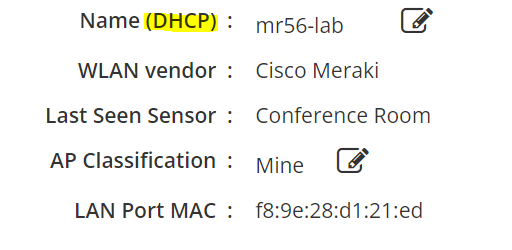
This method will only work if your APs are configured to use DHCP. If your APs are using a static IP, this guide will show you some alternative methods.
¶ Beacon Hostname Advertisement
Some WLAN vendors support advertising the AP hostname in the beacon. The Wyebot sensor will be able to see this information in its packet capture, and it will use this to populate the hostname on the dashboard.
We have written configuration guides for the following vendors: Aruba and Extreme/Aerohive.
With older Cisco WLAN controllers, this feature may be enabled by default. Here is a guide from Cisco to turn this feature on.
Meraki added support in version MR 32.1.x but it is not enabled by default. Here is the article from Meraki about the feature.
If you configure this setting, you will see Name (Beacon) under Device Forensics for your access points.
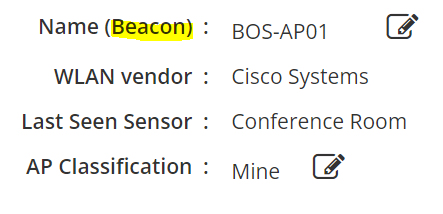
¶ Manual AP Naming
It is possible to manually set AP on the dashboard if needed. Please note that a manually set name will take precedence over a name discovered via DHCP or beacon.
First, click on the magnifying glass on the AP Tile to go to the Device Forensics screen.
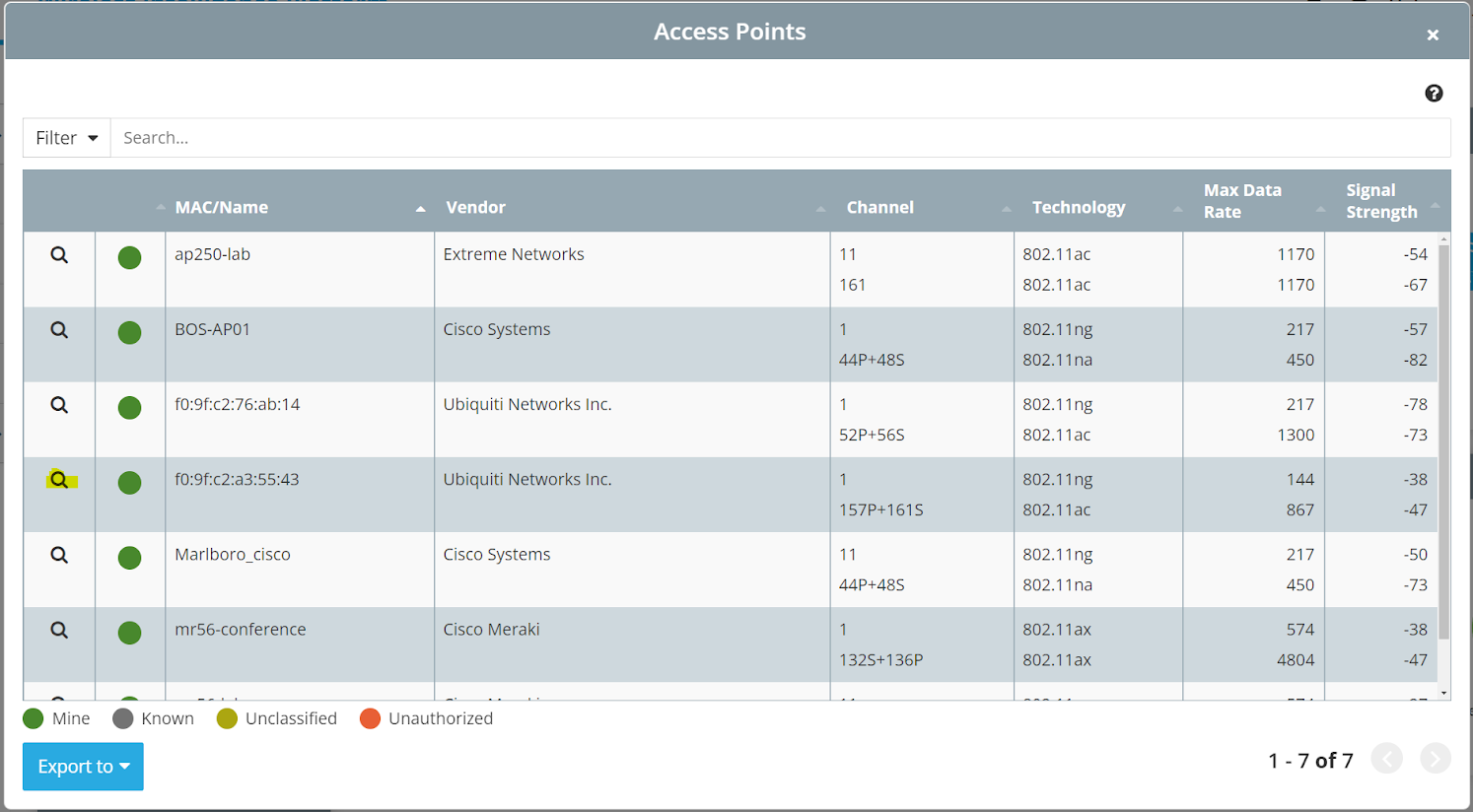
Then, click on the pencil icon to edit the AP name.