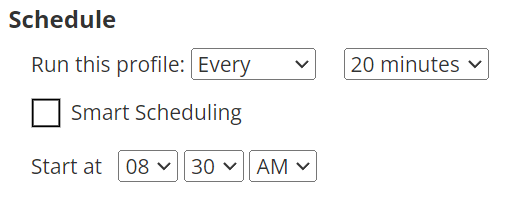¶ Introduction
With synthetic network tests, the Wyebot sensors will connecto to your WiFi and wired networks to verify functionality, performance and in the event of an outage, send notifications so you can stay on top of any network disturbances. There is even historical data for up to 30 days to help you identify the root cause of an outage if you are not on site to see it in action.
SSIDs need to be configrued before wireless network tests can be created. Please see our SSID configuration guide for instructions.
¶ Creating Network Tests
The network test configuration page can be found on the left hand navigation menu of the Wyebot dashboard. Click Network Tests on the navigation bar to access the configuration.
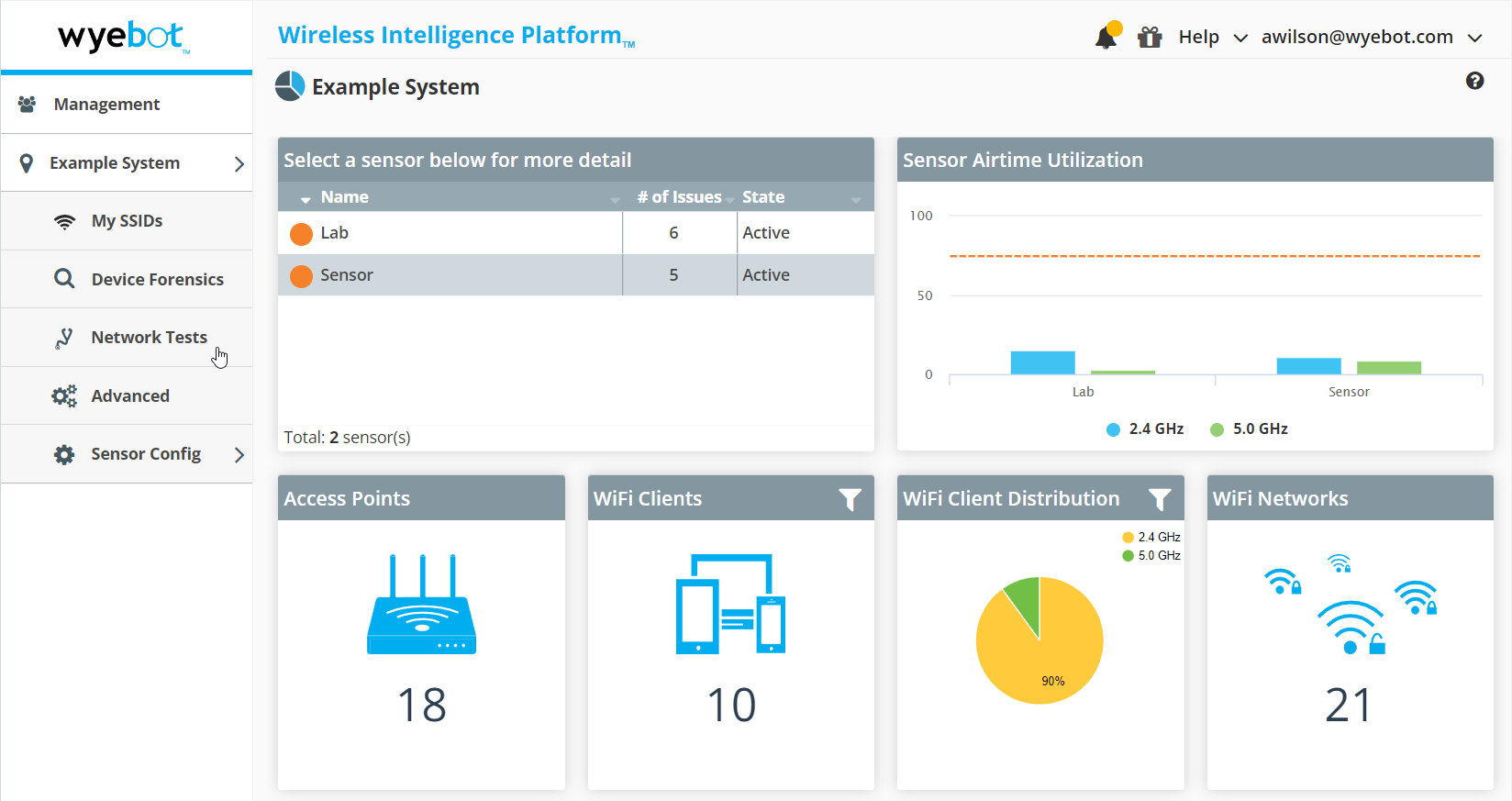
¶ Test Profiles
This page shows the list of currently configured network tests and allows the creation of new profiles with the Add Test Profile button. Clicking on any of the existing network tests will display their configuration dialog.
Tests profiles can also be Enabled, Disabled, Deleted, or Duplicated with the check boxes and action menu at the bottom. This can also be used to run tests as needed with the Run Now option.
Network Test Profiles are defined at the location level. Learn more..
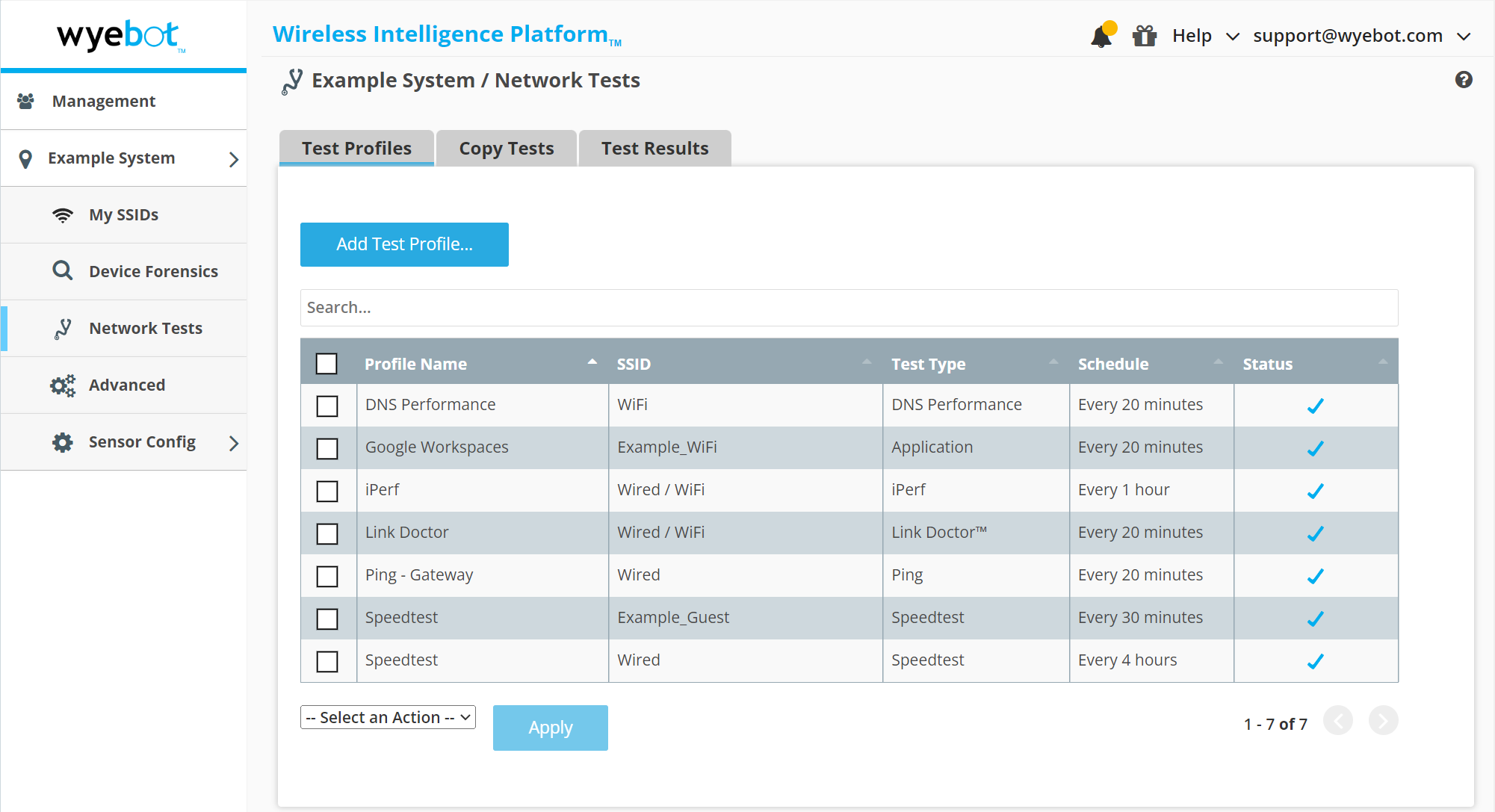
¶ Creating a New Test Profile
- Click on the Add Test Profile button to display the configuration dialog.
¶ List of Configurable Items
Enable - Enable/Disable the test profile
Type - Selection for the type of test
Profile Name - Name that is displayed on the test result tile
Interface - Options to run the test Wired, WiFi or both
Test Parameters - Test specific configuration options
Schedule - Options to run the test at regular intervals or manually
Notification Profile - When and how to trigger email notifications
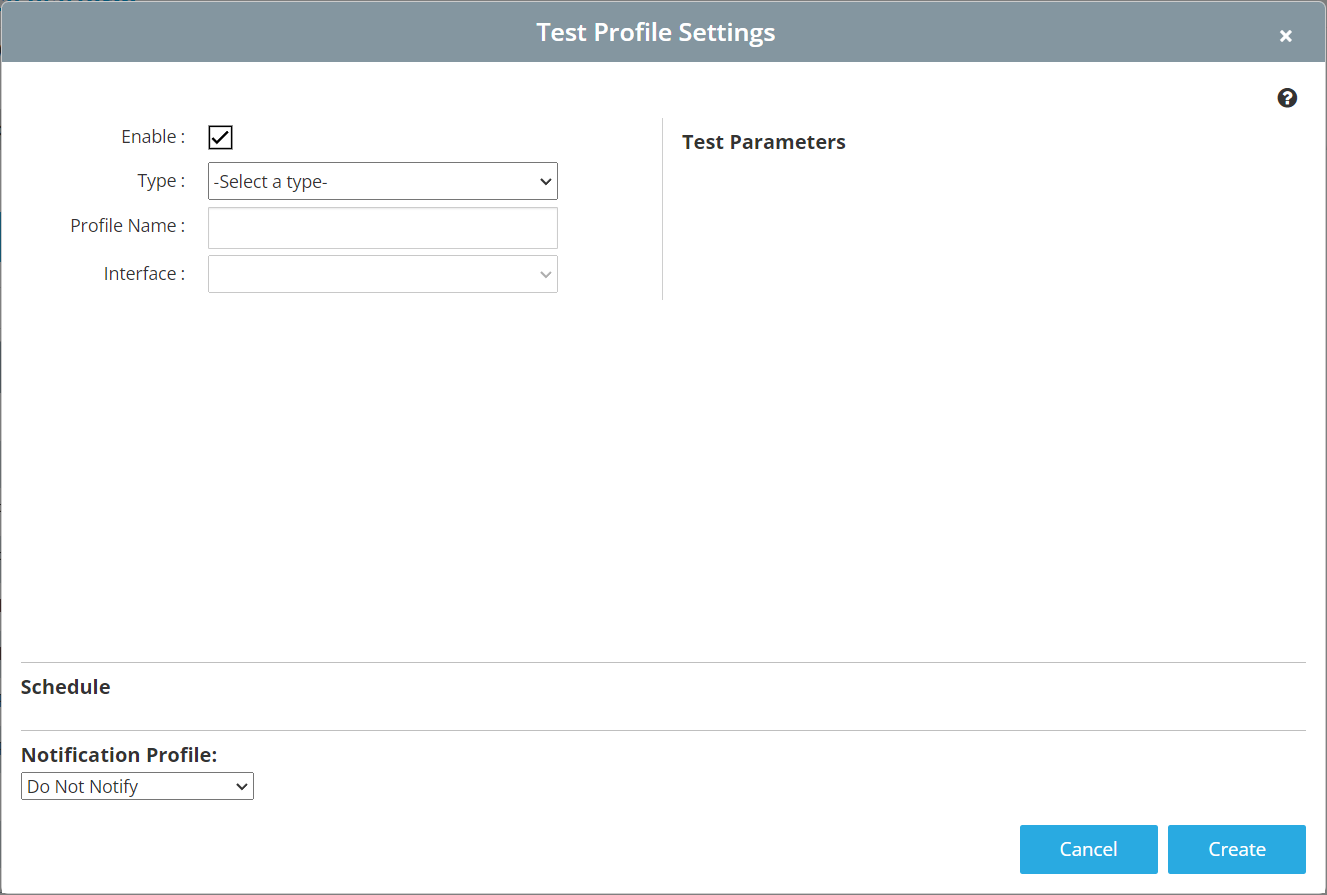
When creating a test on wireless, you will see a few additional options.
¶ Wireless Configurable Items
SSID - Selection for which SSID to run the test against
AP Selection - When set to Auto, the sensor will use the best access point in the area. It can also be forced to connect to a Specific AP.
Band - When set to Auto, the sensors will use the best band which is 5GHz in most environments. It can be forced to either 2.4GHz or 5GHz as needed.
The sensor will list all SSIDs it has credentials for. If you do not see your SSID, check that it is configured under My SSIDs. Learn more...
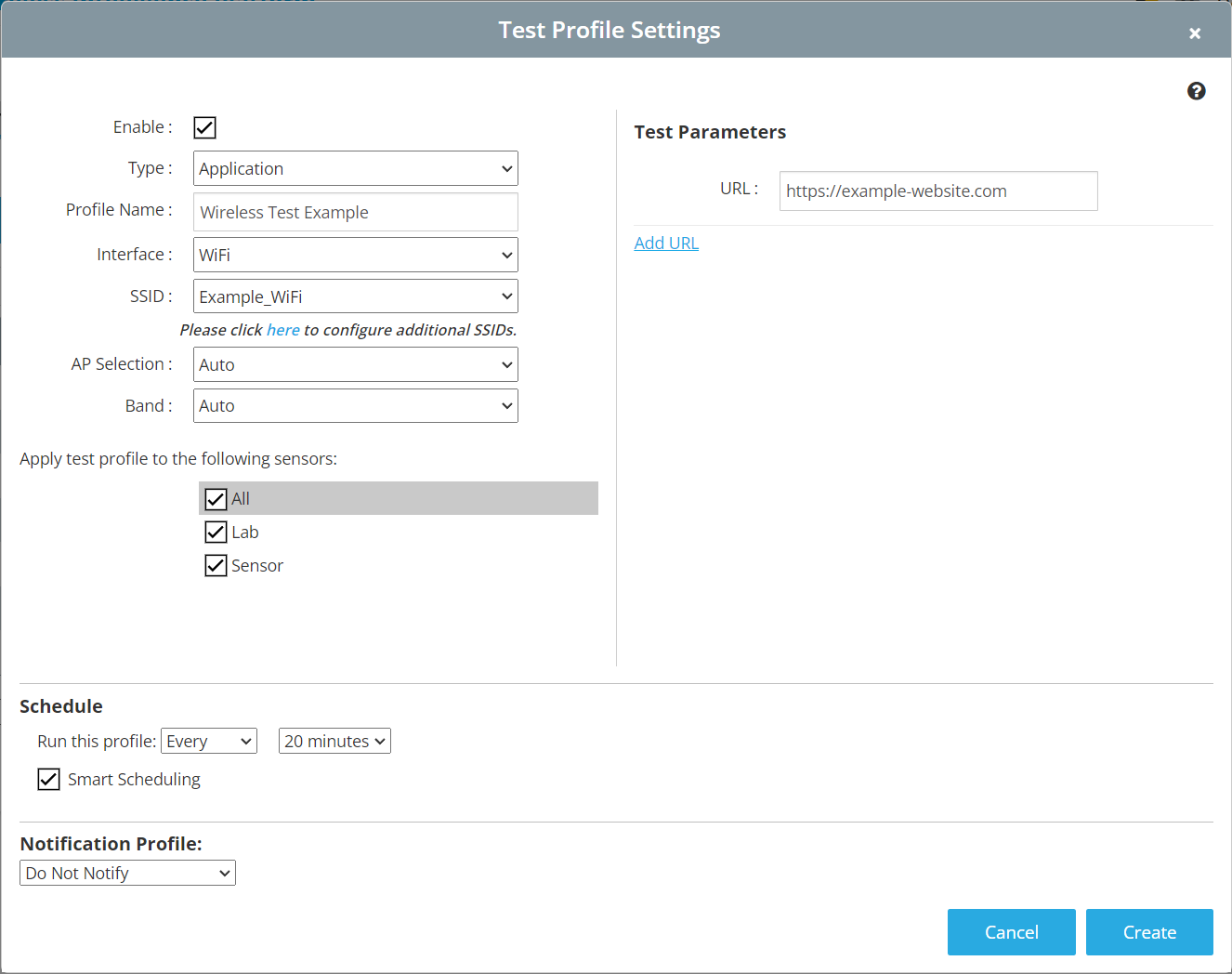
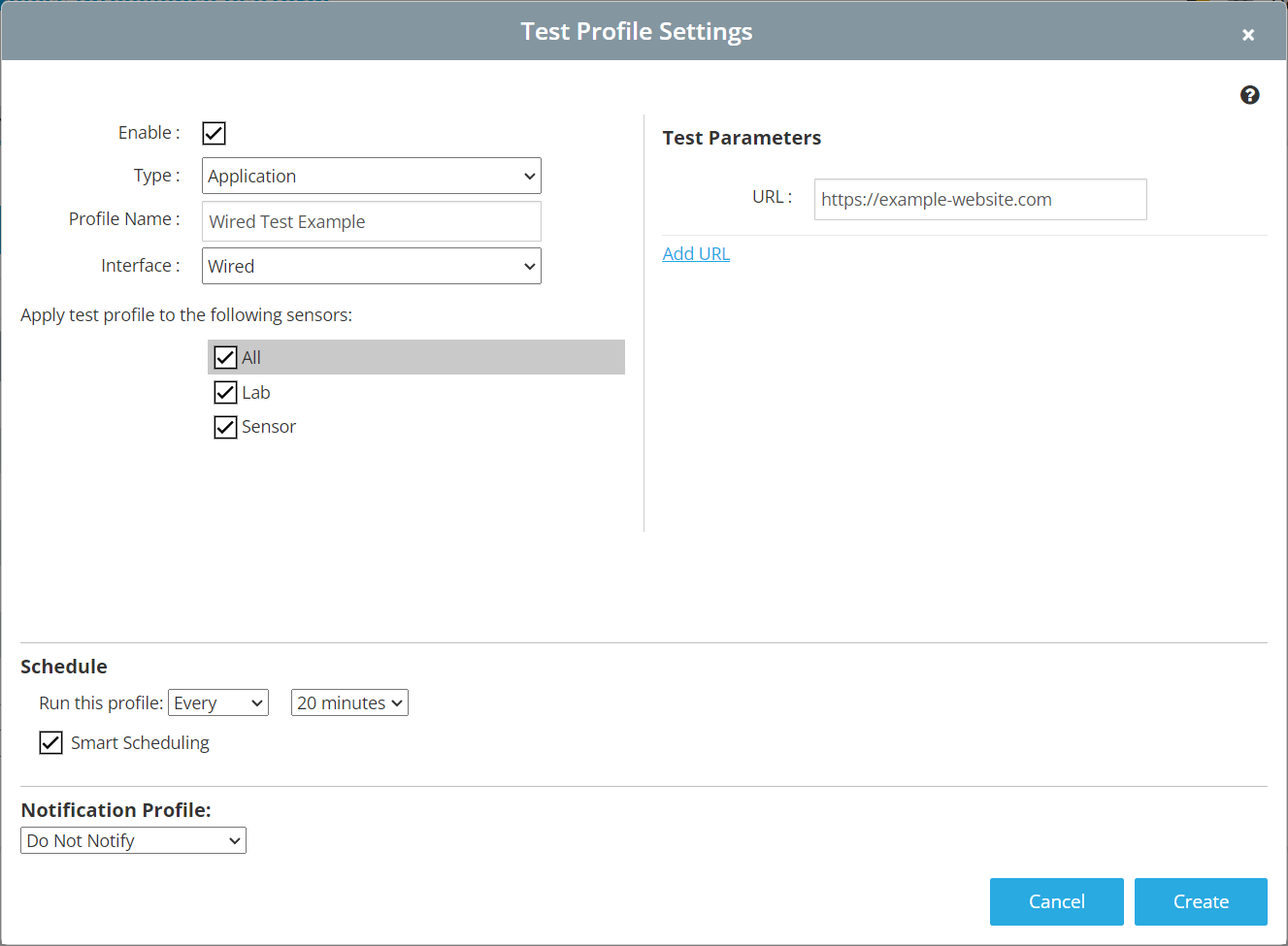
¶ Scheduling
Network tests can either be set up to run at regular intervals or to run only when triggered with the "Run Now" option in the action menu.
¶ Regular Interval
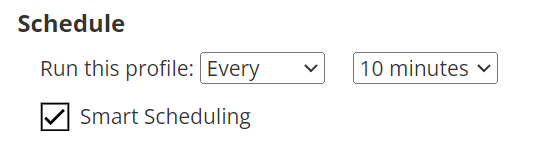
¶ Manually Triggered
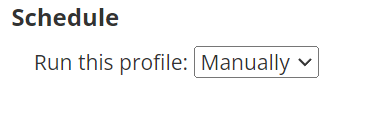
¶ Smart Scheduling
With Smart Scheduling enabled, tests configured at the same location will be evenly spaced out within the time frame at 10 minute intervals. This allows the network test timing to be evenly distributed across multiple sensors, and is especially useful to get optimal results for throughput tests like Speedtest or iPerf.
¶ Time Offset
When Smart Scheduling is disabled, we can set the time to start running a network test. This is particularly helpful if you need to simulate a load or test the network at a specific time of day.