¶ Introduction
The Wyebot DEX sensor is a plug-and-play solution that requires no configuration in order to get started. Simply follow the steps below to connect your sensor to the Wyebot cloud.
If you run into any issues, please see the Troubleshooting section below.
- Plug the Sensor into a PoE port for power and Internet connectivity.
- Wait for the Cloud LED to turn solid green.
- Login to the Wyebot cloud dashboard (https://cloud.wyebot.com) with your username and password.
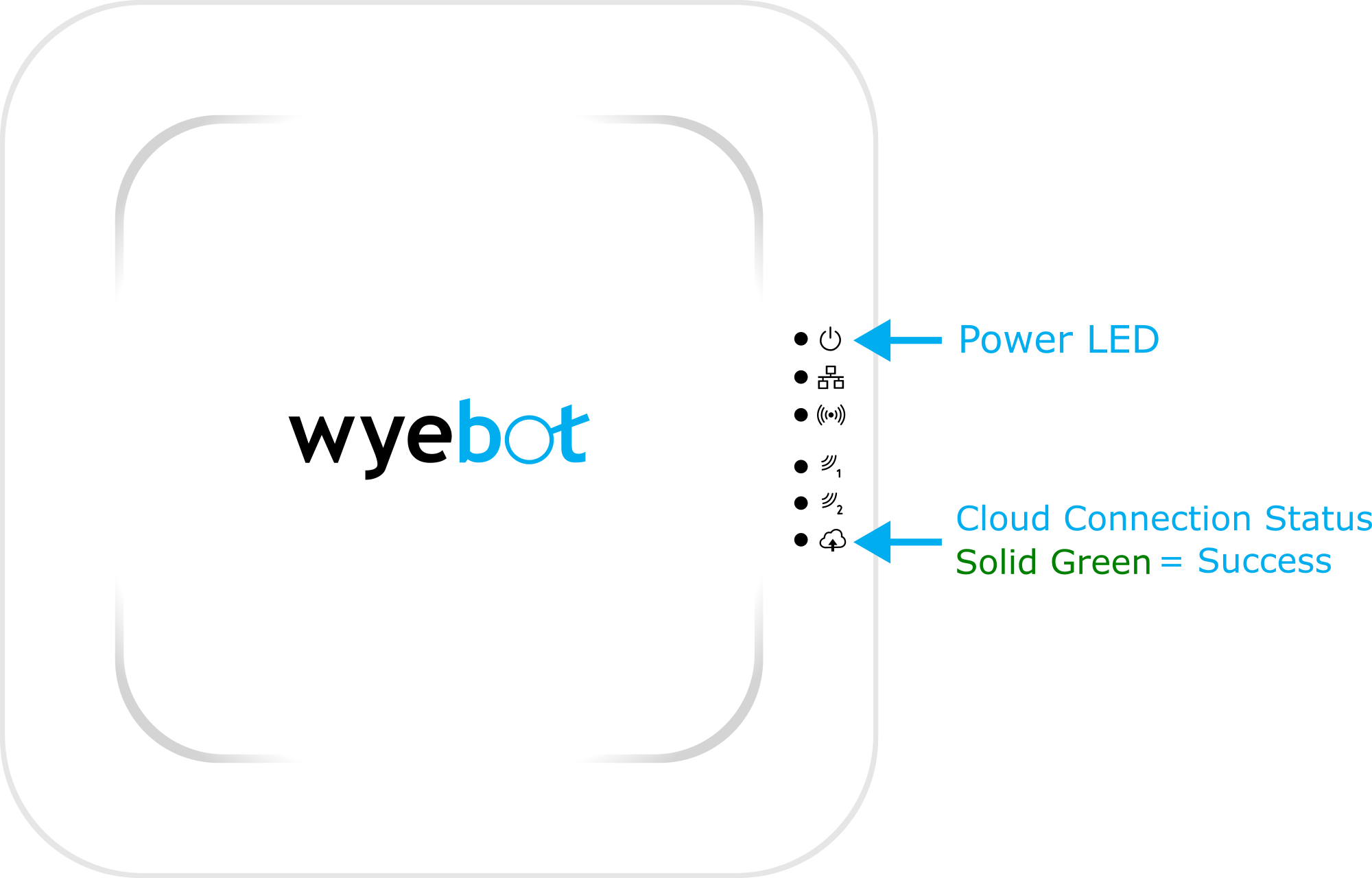
¶ Where to Install the DEX Sensor
The sensor functions best when it is placed near one of your access points as this will allow the sensor to see client traffic similarly to the AP. It can either be secured to drop ceiling with the included clips or mounted directly to the ceiling with the mounting template.
¶ Next Steps
- SSID ConfigurationHow to connect Wyebot to your SSIDs for Network Tests
- User CreationCreate other users for your Wyebot dashboard
¶ Troubleshooting
¶ The Power LED is not on
The DEX sensor requires standard Power over Ethernet (802.3af/at PoE) from a switch or PoE Injector. The sensor can optionally be powered by an external 12V DC power supply (not supplied by Wyebot).
Possible causes:
- Your switch does not support PoE.
- Your PoE switch has too many devices already connected to it and cannot deliver the required power to the sensor.
- You are using an incompatible power adapter.
¶ The Power LED is amber
If the Power LED is amber and no other LEDs are active, there is possibly a faulty hardware component on the sensor. Please contact support@wyebot.com with your serial number for further instructions.
¶ The Power LED is green
The sensor is correctly connected to 802.3af/at PoE or DC power.
¶ All LEDs are cycling in sequence between green and amber
The sensor does not have a config file and is attempting to retrieve one from the cloud. This state happens with a new sensor, or a sensor that has been reset to factory default. Please follow the steps in the “Cloud LED is amber” section.
¶ Power LED is green, all other LEDs flashing amber
If the power LED is green and all other LEDs are flashing amber, the sensor is going through a software update. This can take 5-10 minutes to complete. Please do not unplug the sensor when it is in this state.
¶ Cloud LED Status
The Cloud LED conveys information about the current state of the sensor. The possible patterns are:
-
Solid Green - Cloud connectivity established
-
Blinking Green - Sensor is running a wireless network test
-
Blinking Amber - The sensor does not have a DHCP IP address. Verify the DHCP server is reachable on the network the sensor is plugged into.
-
Solid Amber - The sensor has an IP address, but cannot establish connectivity to the Wyebot Cloud
¶ The Cloud LED is amber
Verify that the sensor was able to get a DHCP address and you can ping it. The Ethernet MAC address of the sensor can be found on the sticker on the bottom of the sensor.
When the sensor cannot communicate with the cloud servers, it is usually because the traffic is being blocked by a firewall. Depending on your firewall configuration, try one or more steps below:
Unblock access to ports/protocols on your firewall: The sensor needs access to the following hosts and ports:
| Type | Port | Mandatory | Host |
|---|---|---|---|
| TCP | 443 | Required | data.wyebot.net eu-data.wyebot.net* |
| TCP | 443 | Required | command.wyebot.net |
| TCP | 443 | Required | wyebot-pcap-us.s3.amazonaws.com |
| UDP | 123 | Optional | ntp.wyebot.net |
*EU customers only
-
Whitelist the MAC or IP address of the sensor on your firewall: Assign a DHCP reservation for the sensor’s wired port MAC address on your DHCP server to ensure the sensor keeps the same IP address..
-
Disable Content Filter for the sensor’s IP address or MAC address: Some firewalls may incorrectly classify the hosts the sensor uses for cloud communication and block the traffic.
-
Disable SSL Decryption: If your firewall is trying to do SSL Decryption on traffic for port 443, it will fail if it tries to decrypt traffic from the sensor. This feature must be disabled for the sensor’s IP address or the Wyebot cloud hosts.
-
Enable logging on your firewall for the IP address of the sensor: This may show exactly why the traffic is being blocked.
-
Move the sensor to a less restrictive zone of your firewall, or to a port that bypasses the firewall completely: You can do this temporarily just to prove that the firewall is blocking the traffic.
-
Disable Web Proxy: If you are using a proxy server for traffic on port 443, the sensor will not be able to communicate through it. Please bypass the proxy for the IP address of the sensor. After initial setup, web proxy can be configured through the dashboard.
¶ The sensor shows a status of Offline on the Wyebot Cloud dashboard
The Offline status means the sensor has never successfully communicated with the Wyebot cloud server. Please follow the steps in the “Cloud LED is amber” section.
¶ The sensor alternates between Active and Unreachable status on the Cloud dashboard
If the sensor is unable to maintain a steady connection to the Wyebot Cloud dashboard there is usually an underlying network issue causing a problem. The most common problem is a duplicate IP address on the network where another device is using the same address as the sensor. To avoid this problem, assign a DHCP reservation for the sensor on the DHCP server for an IP address that is not currently in use.
¶ The sensor constantly restarts on the dashboard every 5-10 minutes
If the sensor’s time is out of sync with the Wyebot cloud, the sensor will end up restarting. This can happen if access to external NTP servers is blocked by your firewall. If you are providing NTP via your own internal server, you must ensure that the internal server is syncing to a valid external NTP server.
¶ I don’t know how to login to Wyebot Cloud dashboard
Wyebot dashboard is located at https://cloud.wyebot.com
¶ I do not have a username
-
Your username is your email address.
-
A login was automatically created for the email address of the person who purchased the WIP subscription and an automated account creation email was sent to this address. Check your spam folder for an email from do-not-reply@wyebot.com.
-
Additional user accounts can be created for your organization on the Management screen of the Wyebot dashboard.
¶ I forgot my password
Please go to https://cloud.wyebot.com, click on “Forgot your password”, and follow the prompts to reset your password. If an account exists in the system, you will get an automated email to reset the password.
¶ Additional Files
¶ Still Need Help?
If you still need assistance, please do not hesitate to contact us at support@wyebot.com.